Tech News
Window management in macOS annoys me. This free app was the fix I needed
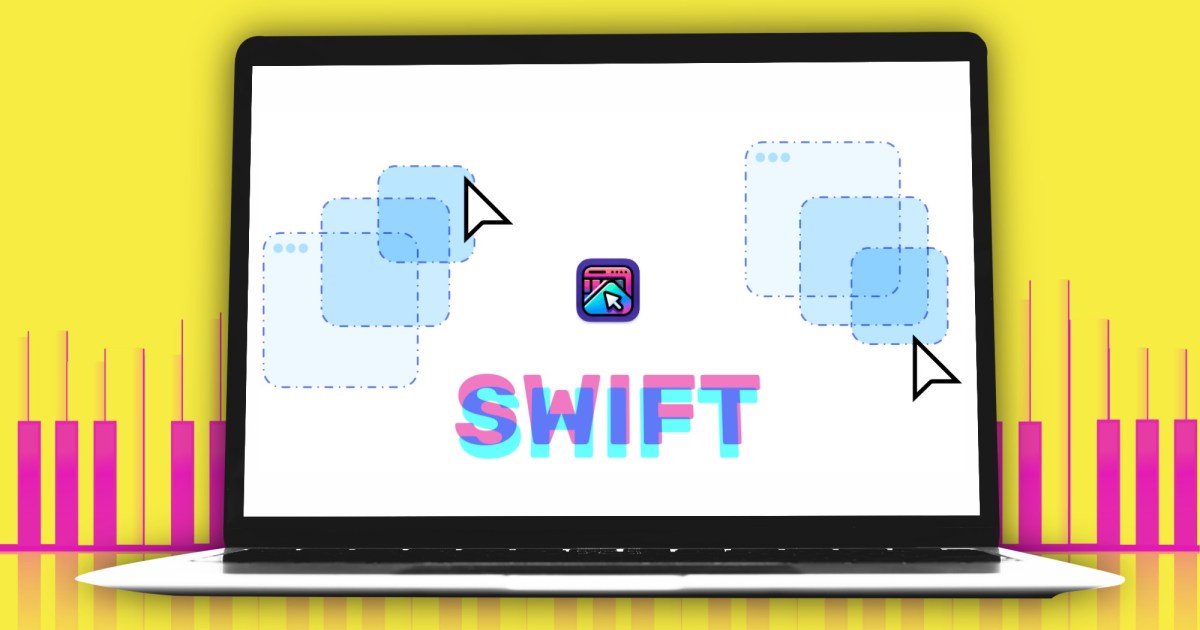
Apple’s approach to Mac computing is rather odd. The unwavering focus on simplicity, fluidity, and elegance sets it apart from Windows. But at the same time, it can feel a lot restrictive. Nothing exemplifies that better than app windows in macOS.
Until macOS Sequoia, Apple didn’t even offer proper window tiling and snapping options. Windows has served them for a while now, and in a fashion that even power users would approve.
In its latest iteration, macOS suggests tiled positions as you drag a window across the screen. But it’s still far from perfect. The situation with window resizing is even more frustrating. It’s no surprise, therefore, that multiple third-party apps have filled that gap.
Rectangle has long been a hot favorite in the Mac community, and for good reason. But then, paying $10 for an app that handles app windows isn’t everyone’s cup of tea. That’s where Swift Shift comes into the picture.
What is Swift Shift?
Over the past few weeks, I’ve dived into the open-source community and discovered some fantastic apps. The Maccy clipboard manager is one of my absolute favorites. A close second is Swift Shift.
It’s yet another open-source, completely free app that dramatically reimagines how you manage Mac app windows. There are no ads. It doesn’t eat into your system resources. No hidden charges or subscription caveats are at play here.
Developed by Pablo Varela, the app doesn’t even launch as its own dedicated window. Instead, it lives on a utility in the menu bar, with a tiny drop-down populated by a small set of core controls.
What makes it special?
The motto behind Swift Shift is pretty straightforward. “Never look for those tiny arrows again.” That’s a reference to the tiny colored buttons in the upper left corner of an app window and the two-sided arrow you see when the cursor hovers over the edges.
It’s quite frustrating to drag the cursor, wait for the arrow to appear, and then grab the edges to resize the window. But even while at it, you can only make horizontal or vertical adjustments.

You need an extra dose of patience to do a corner grab and perform diagonal resizing. Those are all the problems that Swift Shift solves elegantly by altogether ditching the grab-and-drag approach. You don’t need to deal with window edges at all.
Instead, you can resize an app window or move it across the screen, right from the spot where the cursor is currently sitting. What I discovered is that the Swift Shift works just as fine with a laptop’s trackpad, even though this app is tailor-made for mouse-based controls.
How does it ease window management?
Swift Shift follows a quadrant approach for moving and resizing windows. That means the entire app window is an active canvas. All you need to do is just click and move the cursor around wherever you want.

For moving around a window, you simply hit a keyboard shortcut and move the cursor. This keyboard shortcut is customizable, thankfully, so you can choose the most accessible option for maximum comfort.
I set it to Command + Option (⌘ + ⌥), as those two keys sit together. All I need to do is hit the keyboard shortcut, left click on the mouse (or trackpad), and move it. This gesture allows app window movement on the same screen or across external display panels, as well.
The real magic happens when you need to resize windows. You no longer have to go with the preset macOS tiling controls that are accessed by hovering the cursor over the tiny green button in the upper left corner. Or worse, try to grab the edges in order to grab the resizing arrow.
Swift Shift lets you assign a separate keyboard shortcut for resizing. I picked Command + Control (⌘ + ⌃) for resizing.
To resize a window using Swift Shift, simply use the keyboard shortcut, left-click on the mouse, and start moving it towards the corner closest to the cursor. For instance, if the cursor is near the lower right corner, both the bottom and right edges of the app window will adjust simultaneously. This resizing process is smooth and comes with a freeform adjustment feature.
Swift Shift offers a minimalist approach with all tools and controls accessible through a small drop-down window in the menu bar. You can easily hide it to declutter the interface. Additionally, you can customize the shortcut behavior to focus only on the foreground window for resizing.
For added flexibility, you can opt to use keyboard shortcuts and cursor movement exclusively, eliminating the need for mouse clicks. This prevents accidental clicks on active UI elements within the app window.
Another convenient feature is the ability to switch from left-click to right-click for resizing, catering to different user preferences and dexterity. You can customize modifier keys for easy access based on your hand dominance.
The app provides a seamless experience without any glitches, thanks to its open-source nature and community feedback. Swift Shift stands out as a must-have utility for macOS users seeking functional convenience in their daily computing tasks.
-

 Destination9 months ago
Destination9 months agoSingapore Airlines CEO set to join board of Air India, BA News, BA
-

 Breaking News10 months ago
Breaking News10 months agoCroatia to reintroduce compulsory military draft as regional tensions soar
-

 Gadgets4 months ago
Gadgets4 months agoSupernatural Season 16 Revival News, Cast, Plot and Release Date
-

 Tech News1 year ago
Tech News1 year agoBangladeshi police agents accused of selling citizens’ personal information on Telegram
-

 Productivity12 months ago
Productivity12 months agoHow Your Contact Center Can Become A Customer Engagement Center
-

 Gadgets1 month ago
Gadgets1 month agoFallout Season 2 Potential Release Date, Cast, Plot and News
-

 Breaking News10 months ago
Breaking News10 months agoBangladesh crisis: Refaat Ahmed sworn in as Bangladesh’s new chief justice
-

 Toys12 months ago
Toys12 months ago15 of the Best Trike & Tricycles Mums Recommend























