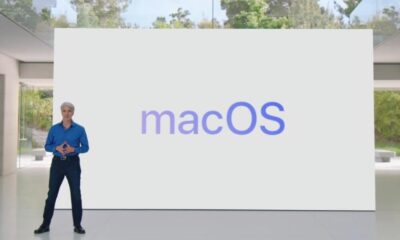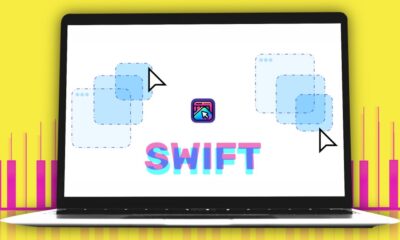Tech News
How to use Apple’s new event planning ‘Invites’ app
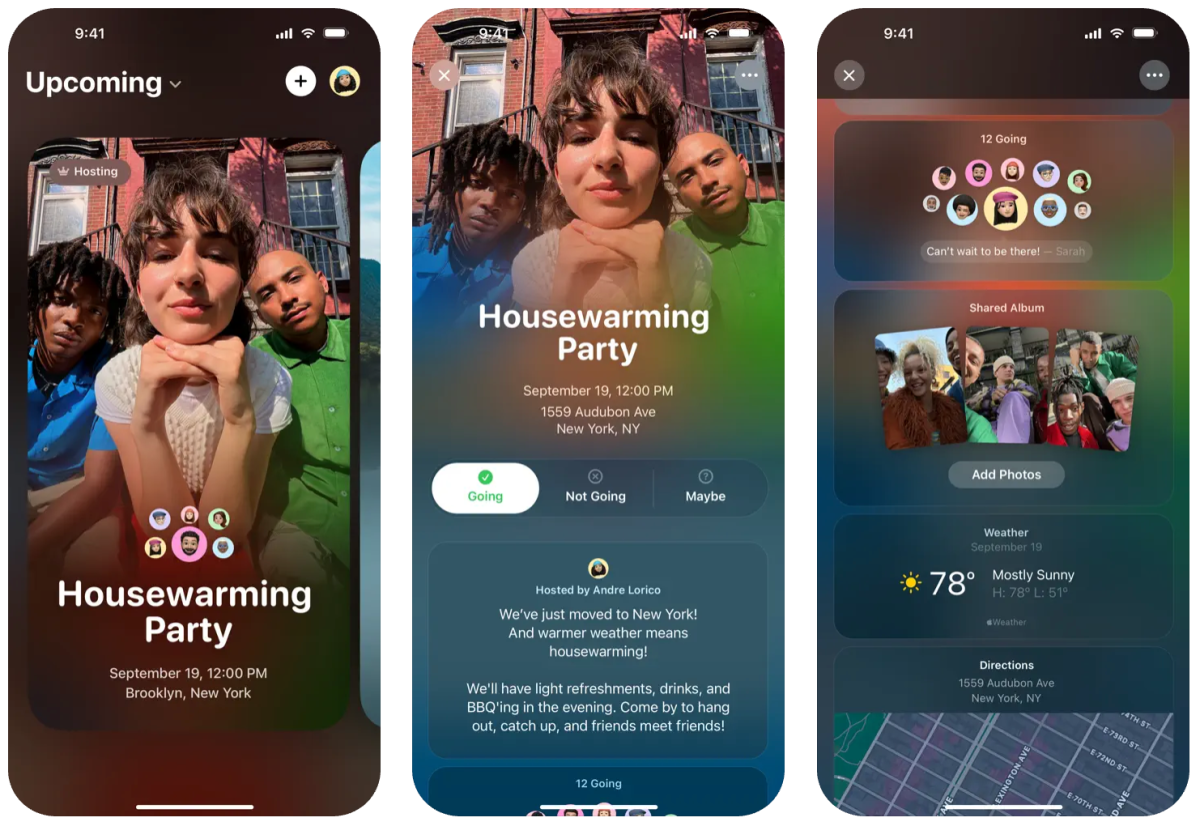
Apple introduces a new app named Invites, which allows users to easily create personalized invitations for events using an iPhone or on the web. Invites is Apple’s response to Partiful, a popular invitation app that won Google Play’s Best App of 2024.
Invites enables users to create and share invitations, RSVP to events, contribute to Shared Albums, and curate event soundtracks.
To create an invitation, users need an iCloud+ subscription priced at 99 cents per month. However, RSVPing is open to everyone, regardless of having an Apple Account or device.
This post will guide you through the steps of creating an event, adding a shared album or playlist, and sending out invitations to guests.
How to create an event invite
Users can create an event in Apple Invites using the app on their iPhone or on the web at iCloud.com. The process remains the same regardless of the chosen platform.
On the app, users can tap the plus sign in the upper-right corner to create an event. On the web, they need to select “New Event” in the upper-right corner.
After selecting the “Add Background” option, users can choose from their photo library to set an image or use the camera to capture a new photo for the background. Apple also provides a variety of background options.
Alternatively, users can utilize Apple’s Image Playground to generate original images for the background. This feature requires an iPhone compatible with Apple Intelligence, such as iPhone 15 Pro and above.
Once a background image is added, users should enter the event name under “Event Title” and select a font style.
Next, users can set the event’s date and time, with the option to mark it as an all-day event. The invitation will automatically display the weather forecast for the chosen date.
Users can then specify the event’s location by searching or selecting a suggested location. They can also name the location, e.g., “Emily’s House,” and Invites will include Apple Maps information on the invitation.
Finally, users can add a description for the event, utilizing Apple Intelligence’s Writing Tools for assistance if needed. Compatibility with Apple Intelligence is necessary to access this feature.
Once the event is created, users can preview it before sending it to guests.
How to create a Shared Album or Playlist for your event invite

While the aforementioned steps cover the basics of creating an event invite, Apple offers two additional features to enhance invitations.
Users can create a “Shared Album” where attendees can contribute photos and videos within the invite, allowing them to capture and revisit memories from the event.
To create a Shared Album, users should select the “Create Album” option. The album will be named after the event, but users have the option to rename it.
Additionally, users can create an event soundtrack by choosing the “Add Playlist” option. Attendees can add songs to the playlist before or during the event. Note that an Apple Music subscription is required to create a shared playlist, which will initially bear the event’s name but can be edited.
How to invite guests to your event

There are two ways to invite guests to the event: sharing the invite as a public link or sending it to specific individuals from the contact list.
To start sending invitations, users should select “Invite Guests.” They can send a public link directly through the “Messages” or “Mail” apps or share it through any app in the iOS share sheet by selecting “Share Link” or copying the link.
To invite a contact, users can choose a guest by name or from the contact list and share the link with them.
After creating the event and inviting guests, users can share notes visible to all guests, such as changes in location or weather reminders.
To send a note, users should select the event, write the note, and tap “Send Note.”
-

 Destination8 months ago
Destination8 months agoSingapore Airlines CEO set to join board of Air India, BA News, BA
-

 Breaking News10 months ago
Breaking News10 months agoCroatia to reintroduce compulsory military draft as regional tensions soar
-

 Tech News12 months ago
Tech News12 months agoBangladeshi police agents accused of selling citizens’ personal information on Telegram
-

 Gadgets3 months ago
Gadgets3 months agoSupernatural Season 16 Revival News, Cast, Plot and Release Date
-

 Productivity11 months ago
Productivity11 months agoHow Your Contact Center Can Become A Customer Engagement Center
-

 Gadgets3 weeks ago
Gadgets3 weeks agoFallout Season 2 Potential Release Date, Cast, Plot and News
-

 Breaking News10 months ago
Breaking News10 months agoBangladesh crisis: Refaat Ahmed sworn in as Bangladesh’s new chief justice
-

 Toys12 months ago
Toys12 months ago15 of the Best Trike & Tricycles Mums Recommend