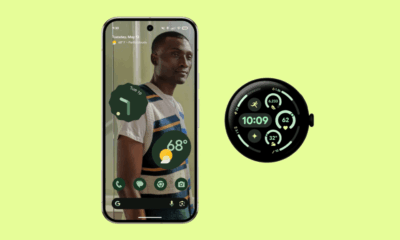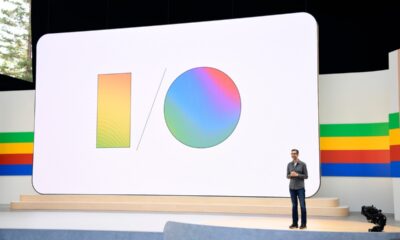Gadgets
How to set up the new theft detection features on Android
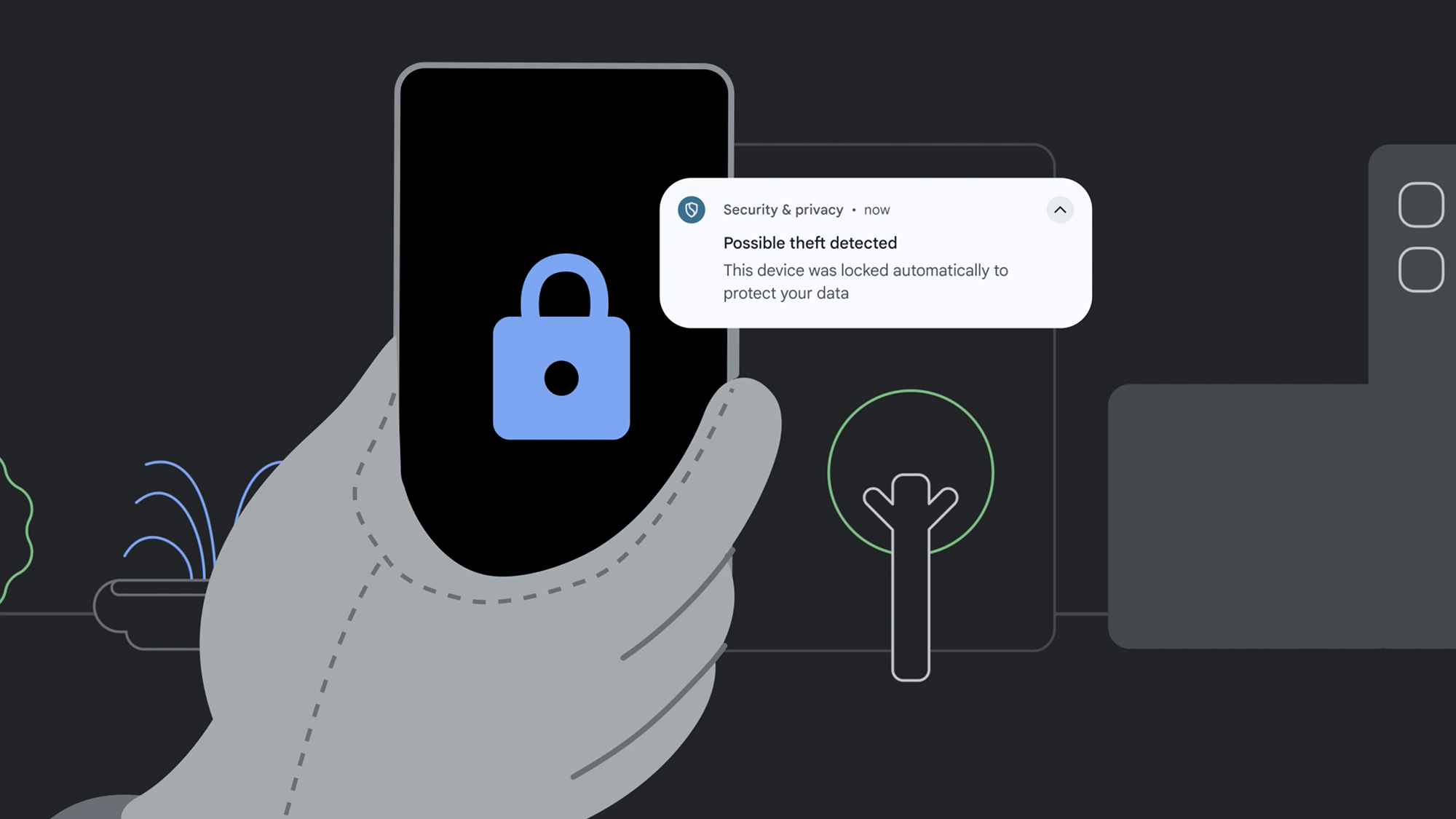
Our phones contain a lot of sensitive information, from personal conversations to banking details, so it’s natural to feel concerned if your phone is stolen.
While phones have long had security measures to prevent unauthorized access, Android has now introduced new theft detection features.
These theft detection features are designed to automatically detect when your phone has been stolen and take action. Most of these features are available on Android 10 or later, with some requiring Android 15 or later.
Triple-lock phone protection
Under the theft protection umbrella on Android, there are three types of locks built into phones running Android 10 or later. The first is Theft Detection Lock, which uses AI to sense when your phone has been taken and automatically locks it, requiring face, fingerprint, PIN, or pattern authentication to access.
Offline Device Lock is another automatic locking protocol that activates when your phone has been offline for an extended period, preventing unauthorized access. Remote Lock, part of the Find My Device service, allows you to remotely lock your phone even if it can’t be detected on the map.
Behind-the-scenes improvements
Android 15 and later include additional theft protection features that require authentication for key security tasks. This includes biometric authentication for certain actions outside of trusted locations to prevent unauthorized access.
The factory reset process now requires logging into the associated Google account, making it harder for thieves to reset and sell stolen phones. Private Spaces feature lets you lock certain apps behind a second PIN for added security.
How to access theft detection features
Most theft detection features work automatically and are turned on as Android is updated, but you need to manually enable the three specific locks. From Settings in Android, navigate to Security and privacy > Device unlock > Theft protection to enable Theft Detection Lock, Offline Device Lock, and Remote Lock.
When setting up theft protection on your device, you may need to verify your phone number, which will be essential for remotely locking your phone in case it is stolen. You will also receive instructions on what to do if your phone is snatched. Additionally, you can use this screen to remotely lock other devices.
Another important feature on the theft protection screen is the Identity Check, which includes biometric authentication for making changes to key settings. You will need to confirm your identity and specify trusted locations such as your home and office. Outside of these trusted places, additional security measures will be activated.
The PopSci team has conducted extensive testing on numerous products and invested countless hours to identify the best gear and gadgets available for purchase. Could you please rewrite this sentence for me?
-

 Destination8 months ago
Destination8 months agoSingapore Airlines CEO set to join board of Air India, BA News, BA
-

 Breaking News9 months ago
Breaking News9 months agoCroatia to reintroduce compulsory military draft as regional tensions soar
-

 Tech News11 months ago
Tech News11 months agoBangladeshi police agents accused of selling citizens’ personal information on Telegram
-

 Gadgets3 months ago
Gadgets3 months agoSupernatural Season 16 Revival News, Cast, Plot and Release Date
-

 Productivity11 months ago
Productivity11 months agoHow Your Contact Center Can Become A Customer Engagement Center
-

 Breaking News9 months ago
Breaking News9 months agoBangladesh crisis: Refaat Ahmed sworn in as Bangladesh’s new chief justice
-

 Toys11 months ago
Toys11 months ago15 of the Best Trike & Tricycles Mums Recommend
-

 Guides & Tips10 months ago
Guides & Tips10 months agoHave Unlimited Korean Food at MANY Unlimited Topokki!