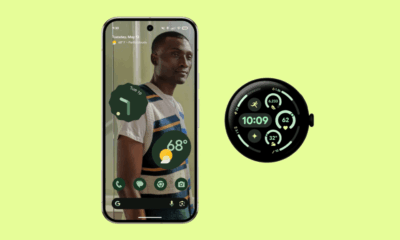Gadgets
How To Set Up a New Android Phone

Getting a new phone is an exciting experience, but setting it up can sometimes be daunting, especially with so many features and options available.
Don’t worry though – most Android phones will guide you step-by-step through the setup process.
Due to the interfaces that various manufacturers add, the experience may differ slightly, depending on the brand of your device and which version of Android it is running.
They are all very similar though, so the instructions below should still be relevant for most of the steps. For this tutorial, we’re using Android running on a Google Pixel phone.
Select a language
Foundry
First of all, your phone will ask you to select a language. This will display throughout the setup process and all the phone’s menus, so pick the right one!
Here you can also select vision and voice modes if you require accessibility features to be turned on throughout your use of the phone.
Tap ‘Get started’ to move to the next screen.
Insert your SIM card
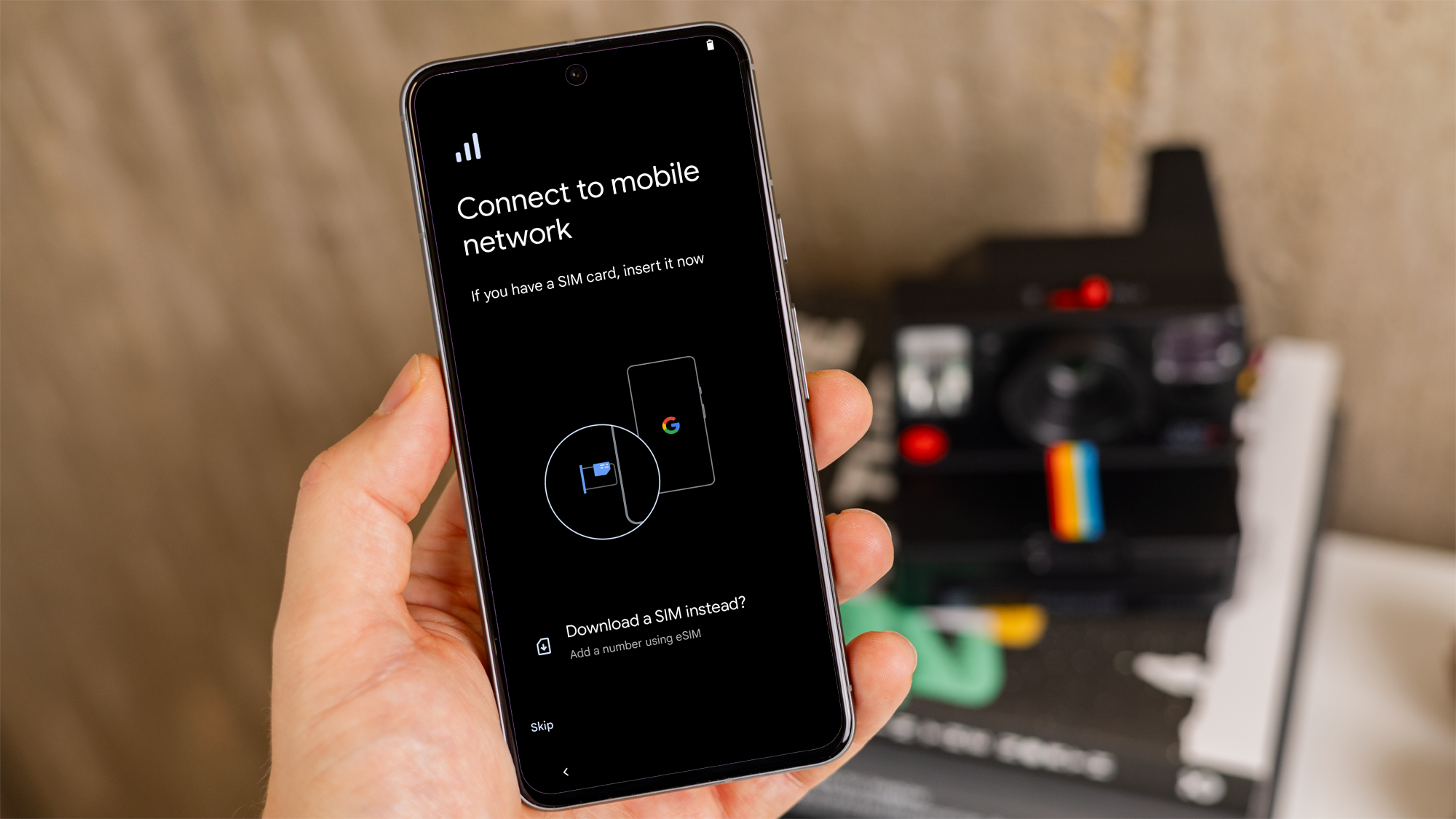
Foundry
Here you are prompted to connect to a mobile network. You can do this by putting a SIM card into your phone.
In the packaging, there is likely an ejector tool to put in the SIM slot hole to remove the tray. Most modern smartphones take nano SIM cards, the smallest possible size.
Insert the SIM card you either have just got or the one from your old phone. If your device is unlocked for use on any network, or locked to the network of that SIM card, the phone should recognize the SIM card, giving you access to your mobile plan.
Some phones will allow you to choose to download an eSIM instead. This is an electronic SIM stored on the phone without the need for a physical card. Not all phones will give you this option.
If you don’t have a SIM card or don’t want an eSIM, you can tap ‘Skip’ to set up the phone without a mobile network connection using only Wi-Fi.
Connect to Wi-Fi
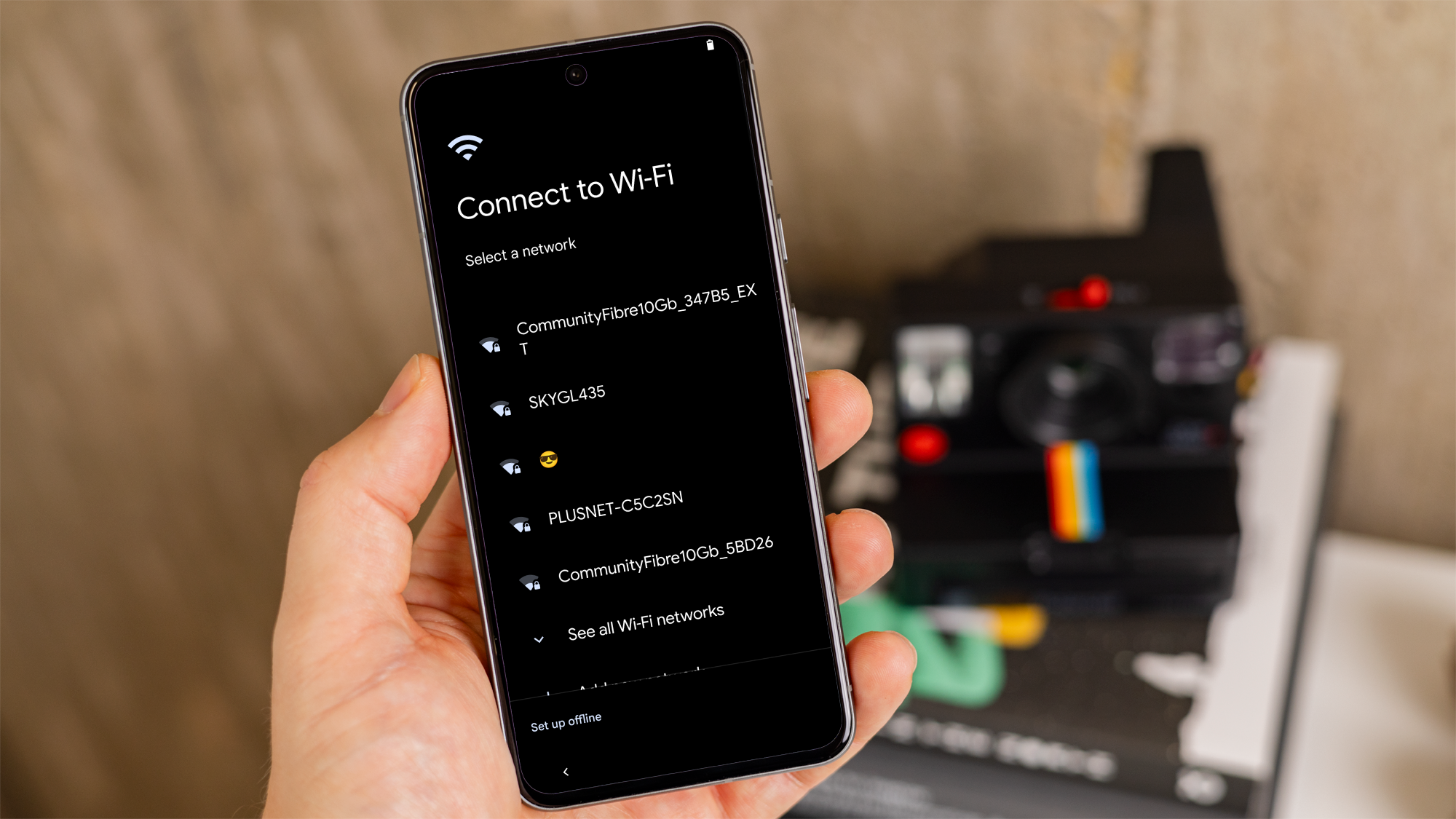
Foundry
You can connect to Wi-Fi now, whether you added a SIM card to your phone or not.
Tap the Wi-Fi network you want to connect to, and then enter the network’s password. If you don’t know it, it can usually be found on the back of the Wi-Fi router.
Your phone will then connect to Wi-Fi and continue to set up
You can opt to ‘Set up offline’ if you wish, but you won’t be able to log in to your Google account without a mobile data or Wi-Fi connection. This is necessary in order to download apps and use the phone online.
Copy data from old phone
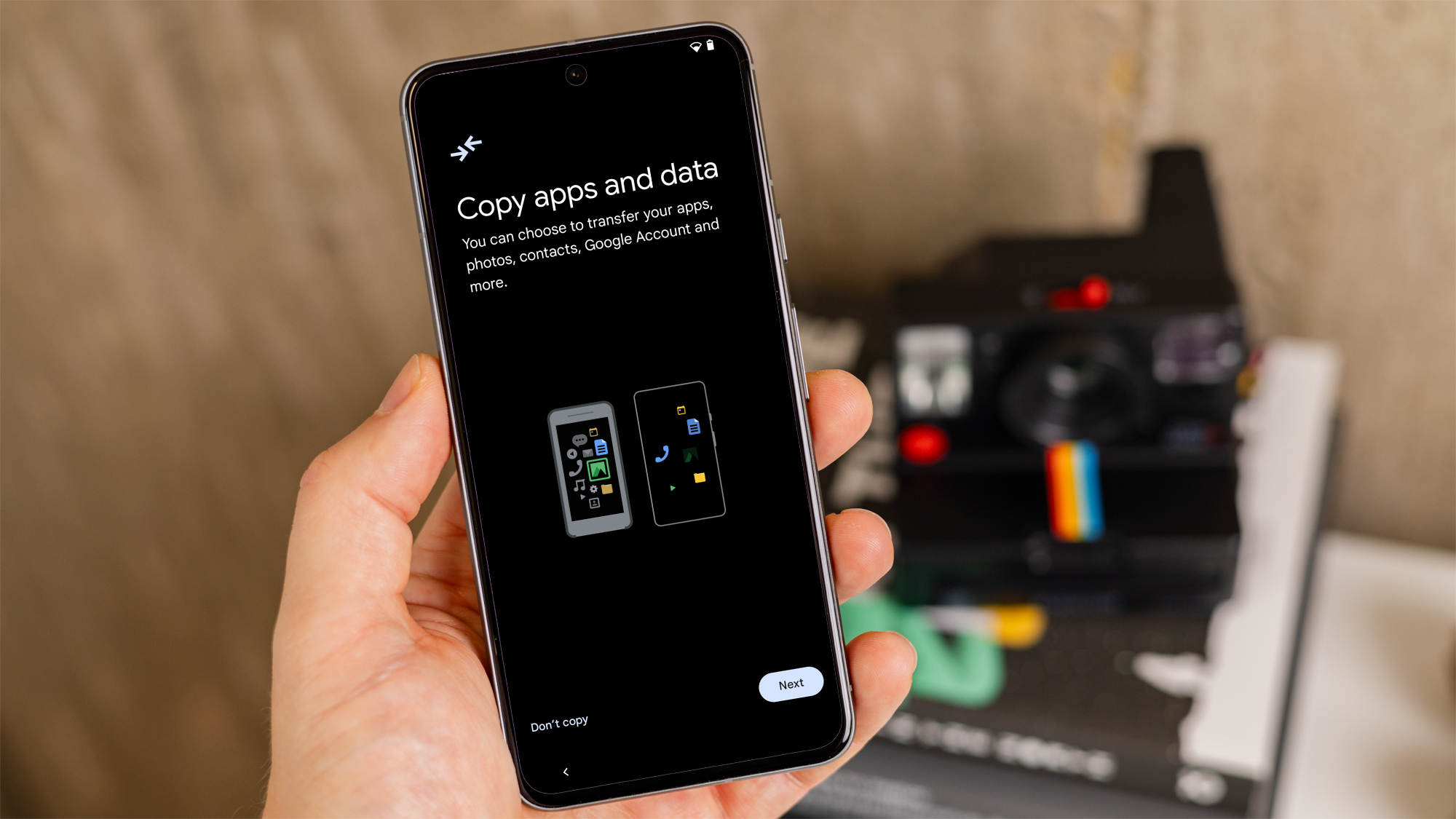
Foundry
Next, the phone will give you the option to copy apps and data over from your old phone. This includes your Google account, and also data such as text messages, photos, videos, apps, and settings.
You can select ‘Don’t copy’ here if you wish to set up the phone as new with no old data, or ‘Can’t use old device?’ if you do not have access to your old phone.
If you want to copy data, tap ‘Next’.
You can then use your old device to copy over data. First, the phone will suggest you will need the correct cable to do this.
If you have a cable with the two correct port connections, you can tap ‘Next’ and follow the on-screen instructions.
If you do not have the correct cable, you can still copy your data, but it will take longer. Tap, ‘No cable?’ or ‘Copy without cable’.
The setup will give you different options depending on which you choose. You can copy data from an old Android phone or an iPhone, too.
This stage can take several minutes, depending on how much data you want to move. Be patient!
Add Google account
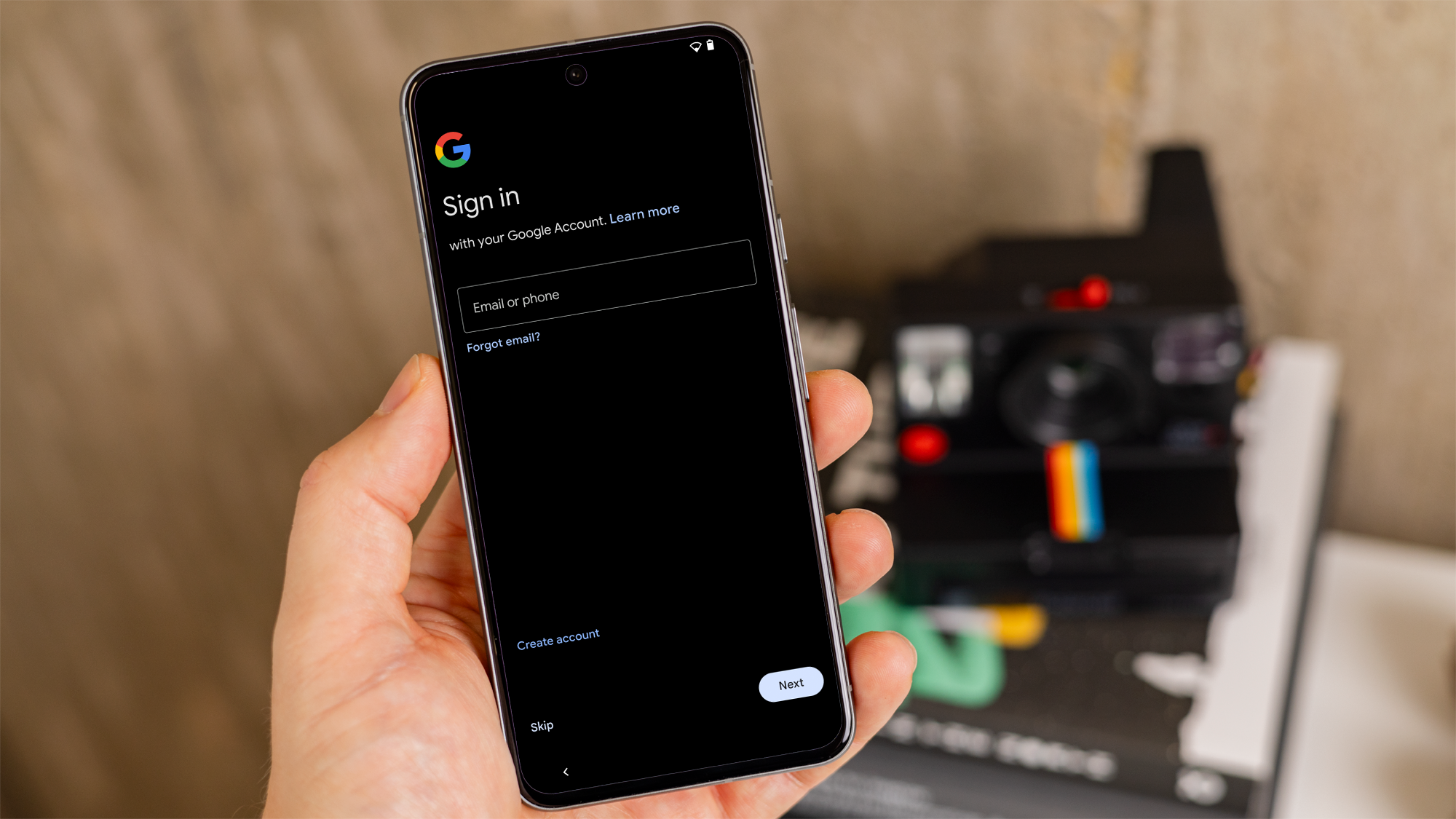
-

 Destination8 months ago
Destination8 months agoSingapore Airlines CEO set to join board of Air India, BA News, BA
-

 Breaking News10 months ago
Breaking News10 months agoCroatia to reintroduce compulsory military draft as regional tensions soar
-

 Gadgets3 months ago
Gadgets3 months agoSupernatural Season 16 Revival News, Cast, Plot and Release Date
-

 Tech News12 months ago
Tech News12 months agoBangladeshi police agents accused of selling citizens’ personal information on Telegram
-

 Productivity11 months ago
Productivity11 months agoHow Your Contact Center Can Become A Customer Engagement Center
-

 Gadgets3 weeks ago
Gadgets3 weeks agoFallout Season 2 Potential Release Date, Cast, Plot and News
-

 Breaking News10 months ago
Breaking News10 months agoBangladesh crisis: Refaat Ahmed sworn in as Bangladesh’s new chief justice
-

 Toys12 months ago
Toys12 months ago15 of the Best Trike & Tricycles Mums Recommend