Gadgets
How it works, what it can do, and more
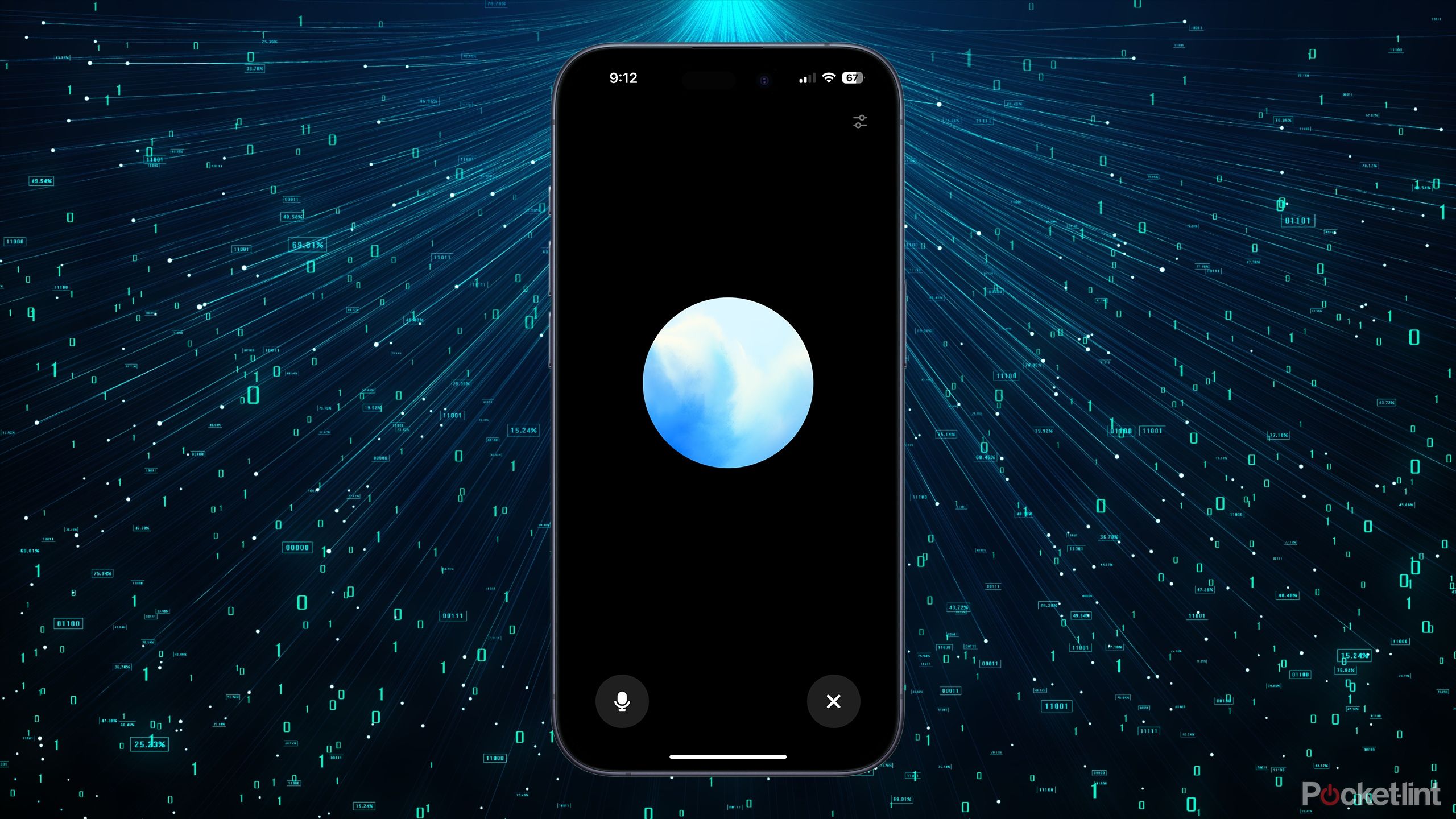
Key Takeaways
- ChatGPT Voice offers Advanced Voice mode for Plus and Team users
- Standard Voice is free, but Advanced Voice requires a paid subscription
- ChatGPT Voice can translate languages, tell stories, respond quickly, and offer different voices
There are some things that are so successful or impactful that the product name becomes synonymous with the general idea. It’s far from the only search engine, but we all talk about “googling” information. We refer to images being “photoshopped” even if different software was used.
It’s fair to say that ChatGPT hasn’t quite made it to those levels yet. However, the AI chatbot has caught the attention to such an extent that it’s highly likely that it would be the first name most people would come up with if asked to name an AI product.
Even so, many of us haven’t used ChatGPT that much, if at all. You may be totally unaware that not only can you type messages into ChatGPT, but you can have entire voice conversations with it, just like with Siri or Alexa. However, the experience of talking to ChatGPT is far more like speaking to a real person than it is with Siri or Alexa, especially with the new Advanced Voice mode. Here’s everything you need to know about ChatGPT Voice.
Is ChatGPT Voice free to use?
The standard version is free, but you’ll need to pay for Advanced Voice
When ChatGPT Voice first launched back in September 2023, it was only available to people with ChatGPT Plus subscriptions, or Enterprise users. However, on 21 November 2023, Greg Brockman, one of the co-founders of OpenAI, posted on X that the feature was being rolled out for all free ChatGPT users, too. This means that you can use the standard ChatGPT Voice without needing to pay for a subscription.
However, the Advanced Voice feature is currently only available for ChatGPT Plus and ChatGPT Team users. If you don’t have one of these paid subscriptions, you won’t be able to use the Advanced Voice feature in ChatGPT. If you’re in the EU, Switzerland, Iceland, Norway, or Liechtenstein, you won’t yet have access to Advanced Voice even if you have a Plus or Team subscription. Users in the UK were initially unable to use the feature, but are now able to do so.
How to use the standard ChatGPT Voice
All you need to do is tap the headphones icon
Using ChatGPT Voice is incredibly easy to do. All you need is the ChatGPT app installed on your iOS or Android phone. You can also use the standard ChatGPT Voice mode on the ChatGPT app for macOS.
- Launch the ChatGPT app.
- In the bottom right of the screen, tap the headphones icon.
- The first time you open ChatGPT voice, you’ll be prompted to choose from one of the five voice options.
- Select your voice of choice and tap Confirm. You can change your voice selection at any time in the settings.
- A white circle will appear and bounce from side to side on your screen.
- Once it’s finished bouncing, ChatGPT Voice is ready to go.
- Start speaking. ChatGPT will respond when it thinks you’ve finished talking.
- If you find that ChatGPT interrupts you before you’ve finished speaking, tap and hold the screen whilst you’re talking. ChatGPT will then only respond once you let go of the screen.
- Once ChatGPT has responded, you can continue your conversation; the AI will remember everything that came earlier in the conversation, allowing you to have a natural back-and-forth conversation.
How to use Advanced Voice in ChatGPT
Plus and Team users get an even better experience
If you’re a Plus or Teams subscriber and the feature is supported in your locale, you can now access Advanced Voice in ChatGPT, which makes voice mode even more like talking to a real person.
- Update the ChatGPT app to the latest version.
- Open the app and start a new chat with a model that supports voice, such as GPT-4o.
- Tap the audio waveform icon at the right-hand side of the message bar.
- The first time you use Advanced Voice, you’ll be asked to choose a voice to use.
- A circular animation will appear on-screen.
- Start talking. Once you stop, ChatGPT will immediately respond without any noticeable pause.
- If you want to interrupt the reply, start talking again and ChatGPT will stop talking and start to listen.
- When you’ve finished the voice conversation, tap the X to close it.
What can you do with ChatGPT Voice?
Anything you can type, you can ask with your voice
-

 Destination8 months ago
Destination8 months agoSingapore Airlines CEO set to join board of Air India, BA News, BA
-

 Breaking News10 months ago
Breaking News10 months agoCroatia to reintroduce compulsory military draft as regional tensions soar
-

 Gadgets3 months ago
Gadgets3 months agoSupernatural Season 16 Revival News, Cast, Plot and Release Date
-

 Tech News12 months ago
Tech News12 months agoBangladeshi police agents accused of selling citizens’ personal information on Telegram
-

 Productivity11 months ago
Productivity11 months agoHow Your Contact Center Can Become A Customer Engagement Center
-

 Gadgets4 weeks ago
Gadgets4 weeks agoFallout Season 2 Potential Release Date, Cast, Plot and News
-

 Breaking News10 months ago
Breaking News10 months agoBangladesh crisis: Refaat Ahmed sworn in as Bangladesh’s new chief justice
-

 Toys12 months ago
Toys12 months ago15 of the Best Trike & Tricycles Mums Recommend


























