Gadgets
How to open Snapchat’s camera directly from your iPhone lock screen
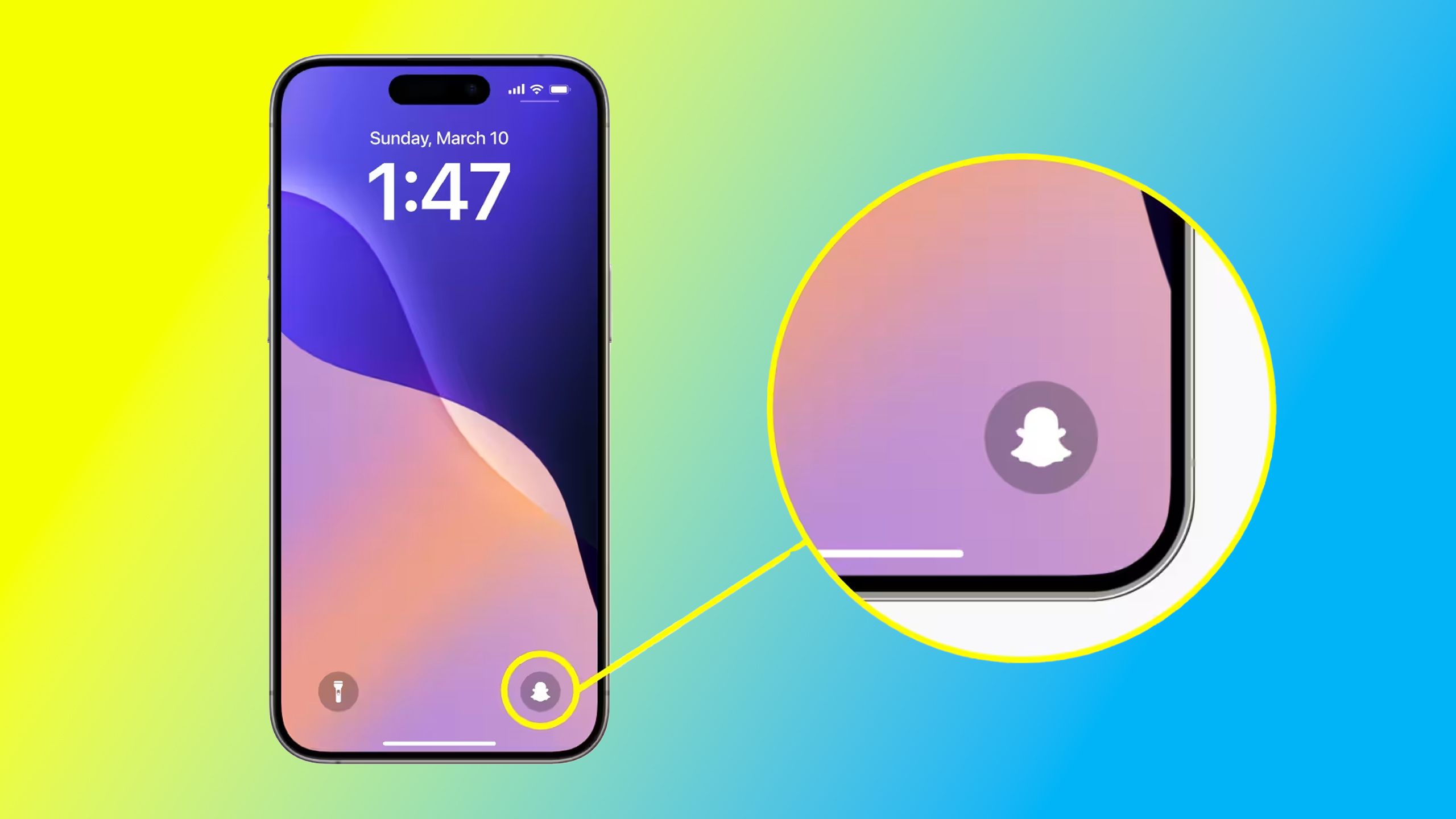
Key Takeaways
- Snapchat’s new feature allows iPhone users to access its camera only mode from the lock screen.
- iOS 18 lets users customize lock screen shortcuts, and Snapchat
- Adding Snapchat to your iPhone’s lock screen is quick and easy, just make sure to update to iOS 18.
Have you ever been in a rush to take a photo on your iPhone on Snapchat? Chances are, if you use the app a lot, you have. Snapchat is used by hundreds of millions of users around the world to quickly share moments in time, and the new feature the company announced today will make users of the popular social app on iPhone quite happy.
Thanks to iOS 18, users can now replace the flashlight or camera shortcuts on their lock screen, and Snapchat is taking full advantage of this. Now, Snapchat is introducing a new feature that lets users place it on their iPhone’s lock screen.
In a press release, Snapchat says “Users can customize the Camera Control on iPhone 16 and switch Lock Screen controls on any iPhone running iOS 18 to launch the Snapchat app and take photos and videos, even when iPhone is locked.”
So, not only can you add Snapchat as a lock screen shortcut, but if you have an iPhone 16, you can even customize the new Camera Control button to launch the Snapchat app instead of the camera app. If you use Snapchat a lot, this new feature will make taking snaps on an iPhone faster than it’s ever been.
Using the lock screen shortcut icon launches Snapchat’s camera-only mode. This lets you create a snap, but your iPhone must be unlocked first in order to use filters or post anything.
Related
How Snapchat works and whether Gen Z even uses it anymore
Frequent updates means Snapchat looks and works almost nothing like it originally did. Here’s how to use it today and whether it’s relevant anymore.
How to add Snapchat to your lock screen
You’ll need to update to iOS 18 if you haven’t already
Luckily, adding Snapchat to your iPhone’s lock screen is quick and easy. Just follow these steps:
1. Open up your iPhone’s lock screen.
2. Press and hold down on the lock screen.
3. Select Customize, choose Lock Screen.
4. Remove either the flashlight icon or camera icon at the bottom left or bottom right of your screen.
5. Hit the + icon to browse new controls, select Snapchat.
Snapchat should now be accessible from your iPhone’s lock screen. A reminder once again, you need to be on iOS 18 to access this feature. If you have a new iPhone 16, you’ll already be on iOS 18. An in-depth guide on customizing your lock screen is available on Apple’s website.
As someone who uses Snapchat occasionally, I can see how this feature could be useful for quickly getting a shot of something you want to send to a friend. It will be interesting to see if other app developers take advantage of this API.
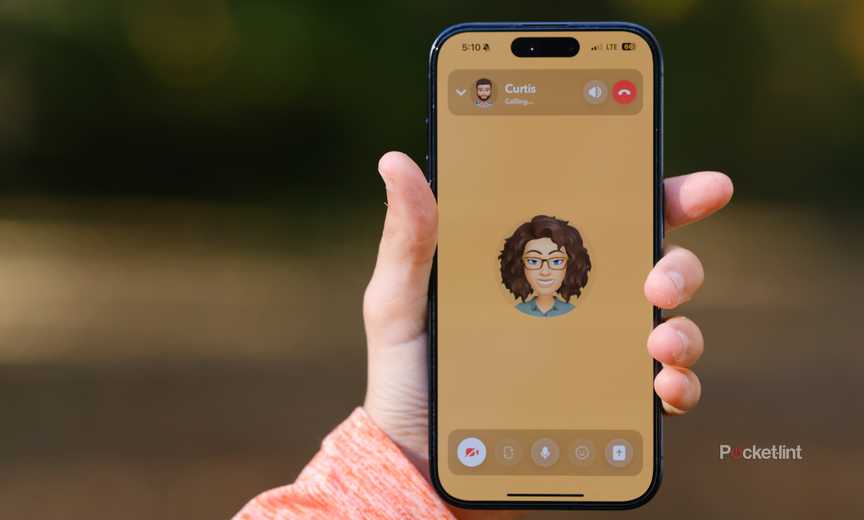
Related
How I make free and easy video calls on Snapchat
Snapchat’s video calling tool lets you chat face-to-face, or unicorn-to-unicorn if you prefer using face filters.
WordPress-ready version of the provided article by maintaining the original HTML tags, images, HTML header, and key points. The rewritten content should be unique and suitable for integration into a WordPress platform
-

 Destination7 months ago
Destination7 months agoSingapore Airlines CEO set to join board of Air India, BA News, BA
-

 Breaking News8 months ago
Breaking News8 months agoCroatia to reintroduce compulsory military draft as regional tensions soar
-

 Tech News11 months ago
Tech News11 months agoBangladeshi police agents accused of selling citizens’ personal information on Telegram
-

 Breaking News8 months ago
Breaking News8 months agoBangladesh crisis: Refaat Ahmed sworn in as Bangladesh’s new chief justice
-

 Guides & Tips9 months ago
Guides & Tips9 months agoHave Unlimited Korean Food at MANY Unlimited Topokki!
-

 Gaming8 months ago
Gaming8 months agoThe Criterion Collection announces November 2024 releases, Seven Samurai 4K and more
-

 Toys10 months ago
Toys10 months ago15 of the Best Trike & Tricycles Mums Recommend
-

 Tech News9 months ago
Tech News9 months agoSoccer team’s drone at center of Paris Olympics spying scandal























