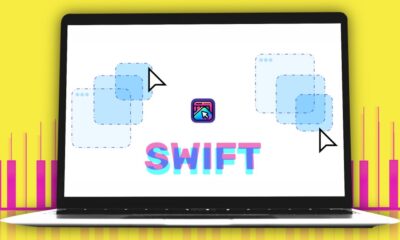Gadgets
How I free up space on my PS5

Key Takeaways
- Delete Trophy videos via Settings to free up space, avoiding excessive storage usage while earning Trophies.
- Manage save data in the Cloud by deleting old files or uploading them to conserve storage.
- Utilize PS + Premium for Cloud gaming to access hundreds of games without taking up storage space.
Whether you’re using the PS5 with a disc drive or the digital-only model, storage issues can arise quicker than expected. With games taking up substantial space, managing storage becomes essential to optimize performance. Here are some tips to free up space on your PS5 without the need to delete games or invest in additional storage solutions.
It’s important to be aware that your PS5 may be occupied by unnecessary data, limiting available storage for new content. By following these strategies, you can reclaim space on your console effectively.
Sony PlayStation 5
- 4K Capability
- Yes
- Game support
- PS5, PSVR 2, PS4, PSVR
- Audio
- Tempest 3D audio
- RAM
- 16GB GDDR6
Delete all Trophy videos
And stop making new ones
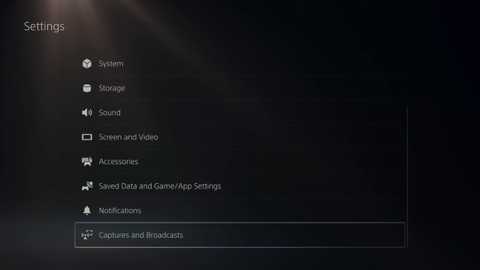
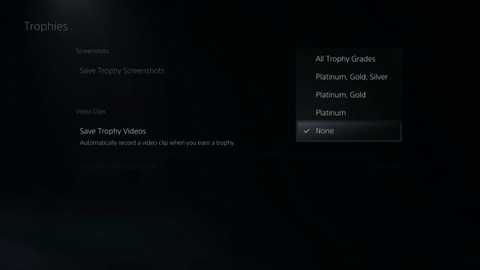
Your PS5 will automatically make a short video of you earning that Trophy and save it to your console.
You may have noticed that every time you earn a Trophy in a game, a notification with an image of the achievement appears. Your PS5 automatically records a video of the moment when you earn a Trophy, consuming storage space. To free up space, follow these steps to delete Trophy videos:
- Navigate to Settings.
- Access Storage and go to Console Storage.
- Choose Media Gallery.
- Select All and then Select Multiple.
- Mark the screenshots and videos you wish to delete, and click Delete.
To prevent your PS5 from creating new Trophy videos automatically, follow these steps:
- Go to Settings.
- Scroll down to Captures and Broadcasts.
- Choose Auto-Captures.
- Select Trophies and then Save Trophy Videos.
- Set the option to None.
You can also disable Trophy screenshots in this same menu.
Delete or move save data to the Cloud
As long as you have PlayStation Plus
PlayStation
Save data from completed games can accumulate on your console, occupying valuable storage space. To address this, consider deleting or transferring these files to the Cloud, especially if you are a PlayStation Plus subscriber. Here’s how you can manage your save data effectively:
- Access Settings and navigate to Save Data and Game/App Settings.
- Click on Save Data.
- Choose between Delete or Upload under Console Storage based on your preference.
- Select Select All or individual games from the list.
- Click Upload
-

 Destination8 months ago
Destination8 months agoSingapore Airlines CEO set to join board of Air India, BA News, BA
-

 Breaking News9 months ago
Breaking News9 months agoCroatia to reintroduce compulsory military draft as regional tensions soar
-

 Tech News11 months ago
Tech News11 months agoBangladeshi police agents accused of selling citizens’ personal information on Telegram
-

 Breaking News9 months ago
Breaking News9 months agoBangladesh crisis: Refaat Ahmed sworn in as Bangladesh’s new chief justice
-

 Productivity11 months ago
Productivity11 months agoHow Your Contact Center Can Become A Customer Engagement Center
-

 Toys11 months ago
Toys11 months ago15 of the Best Trike & Tricycles Mums Recommend
-

 Guides & Tips9 months ago
Guides & Tips9 months agoHave Unlimited Korean Food at MANY Unlimited Topokki!
-

 Gadgets3 months ago
Gadgets3 months agoSupernatural Season 16 Revival News, Cast, Plot and Release Date