Gadgets
How to Use Your Phone as a Mobile Hotspot
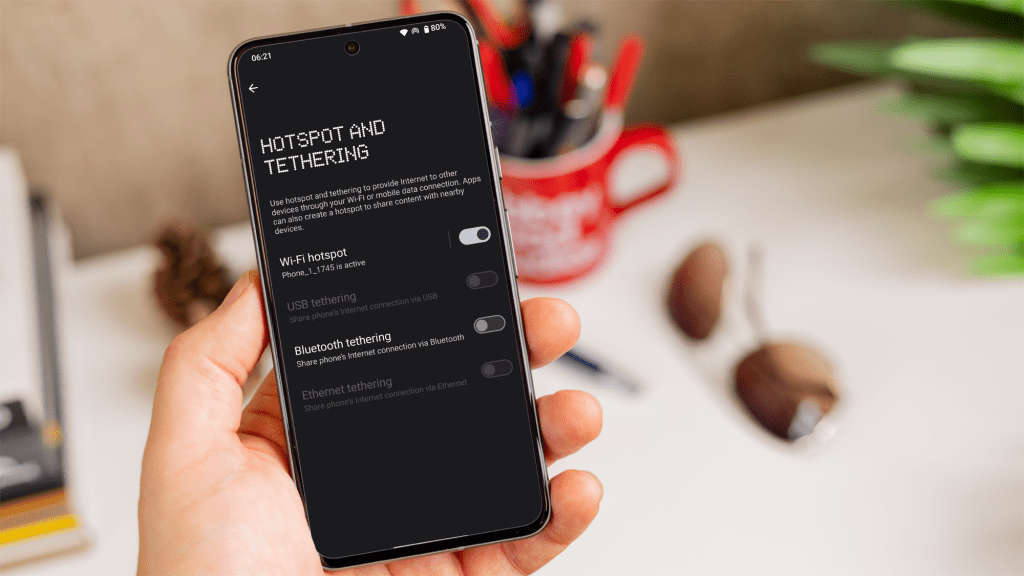
One convenient feature of a modern smartphone is the ability to transform it into a mobile hotspot, enabling you to share your phone’s internet connection with other devices like laptops, tablets, or even other phones.
Whether you own one of the top Android phones or the best iPhone, this guide will take you through the steps to set up and utilize your phone as a mobile hotspot.
What is a mobile hotspot?
A mobile hotspot converts your smartphone into a wireless access point, allowing other devices to connect to the internet using your phone’s data connection. This feature is particularly handy when you are on the go, working remotely, or in a location without Wi-Fi access.
How to set up a mobile hotspot on Android
Setting up a mobile hotspot on an Android phone is simple. Here’s how you can do it:
- Begin by opening the ‘Settings’ app on your Android device.
- Tap on ‘Network & internet’ (the name may vary slightly depending on your device, sometimes it’s labeled as ‘Connections’ or ‘Wireless & networks’).
- Locate ‘Hotspot & tethering’ and tap on it. Here, you’ll find various options, including ‘Wi-Fi hotspot’, ‘USB tethering’, and ‘Bluetooth tethering’.
- Toggle the switch next to Wi-Fi hotspot to activate it. You may also need to configure your hotspot by setting a name (SSID) and password for the connection.
- Tap on ‘Wi-Fi Hotspot’ to customize your hotspot settings. You can change the network name, set a secure password (ensuring your hotspot is secured with a strong password to prevent unauthorized access), and choose the preferred security type (WPA3 is recommended for optimal security).
- On the device you wish to connect, locate your hotspot network in the Wi-Fi settings, select it, and enter the password.
It’s essential to keep an eye on your data usage while using a mobile hotspot, as tethering can consume a significant amount of data rapidly.
How to set up a mobile hotspot on iPhone
Setting up a mobile hotspot on an iPhone is just as straightforward for iPhone users. Follow these steps:
- Navigate to the ‘Settings’ app on your iPhone.
- Scroll down and tap on ‘Mobile Service’ and enable ‘Mobile Data’. Then, go back and tap on ‘Personal Hotspot’.
- Toggle the switch next to ‘Allow Others to Join’ to activate the mobile hotspot.
- By default, the network name will be your iPhone’s name, and a password will be automatically generated. You can tap on ‘Wi-Fi Password’ to change the password to something more memorable.
- On the device you wish to connect, search for your iPhone’s network name in the Wi-Fi settings, select it, and enter the password.
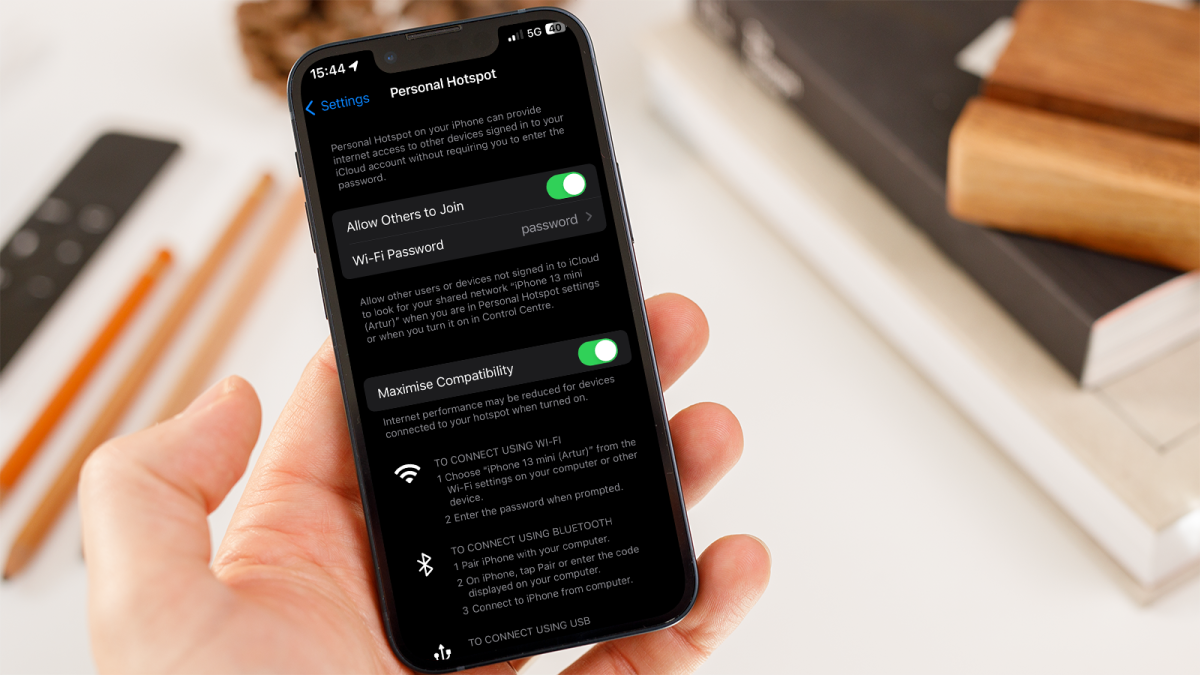
Dominik Tomaszewski / Foundry
Using your iPhone as a hotspot can deplete your battery rapidly, so it’s advisable to keep your phone plugged in. Additionally, be mindful of your data usage.
If you want to ensure you never run out of data to use, check out our list of the best mobile phone networks in the UK and the best Pay As You Go phone networks in the UK right now.
-

 Destination7 months ago
Destination7 months agoSingapore Airlines CEO set to join board of Air India, BA News, BA
-

 Breaking News8 months ago
Breaking News8 months agoCroatia to reintroduce compulsory military draft as regional tensions soar
-

 Tech News11 months ago
Tech News11 months agoBangladeshi police agents accused of selling citizens’ personal information on Telegram
-

 Breaking News8 months ago
Breaking News8 months agoBangladesh crisis: Refaat Ahmed sworn in as Bangladesh’s new chief justice
-

 Guides & Tips9 months ago
Guides & Tips9 months agoHave Unlimited Korean Food at MANY Unlimited Topokki!
-

 Gaming8 months ago
Gaming8 months agoThe Criterion Collection announces November 2024 releases, Seven Samurai 4K and more
-

 Toys10 months ago
Toys10 months ago15 of the Best Trike & Tricycles Mums Recommend
-

 Tech News9 months ago
Tech News9 months agoSoccer team’s drone at center of Paris Olympics spying scandal























