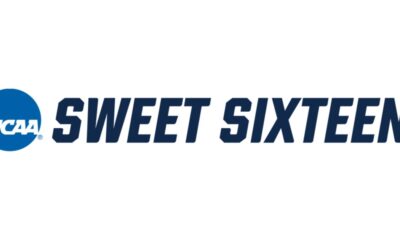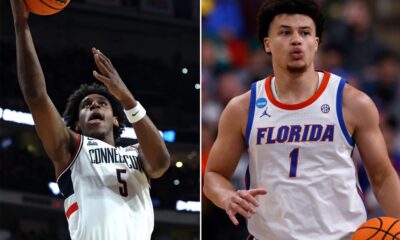Gadgets
Freetube is the best way to watch YouTube
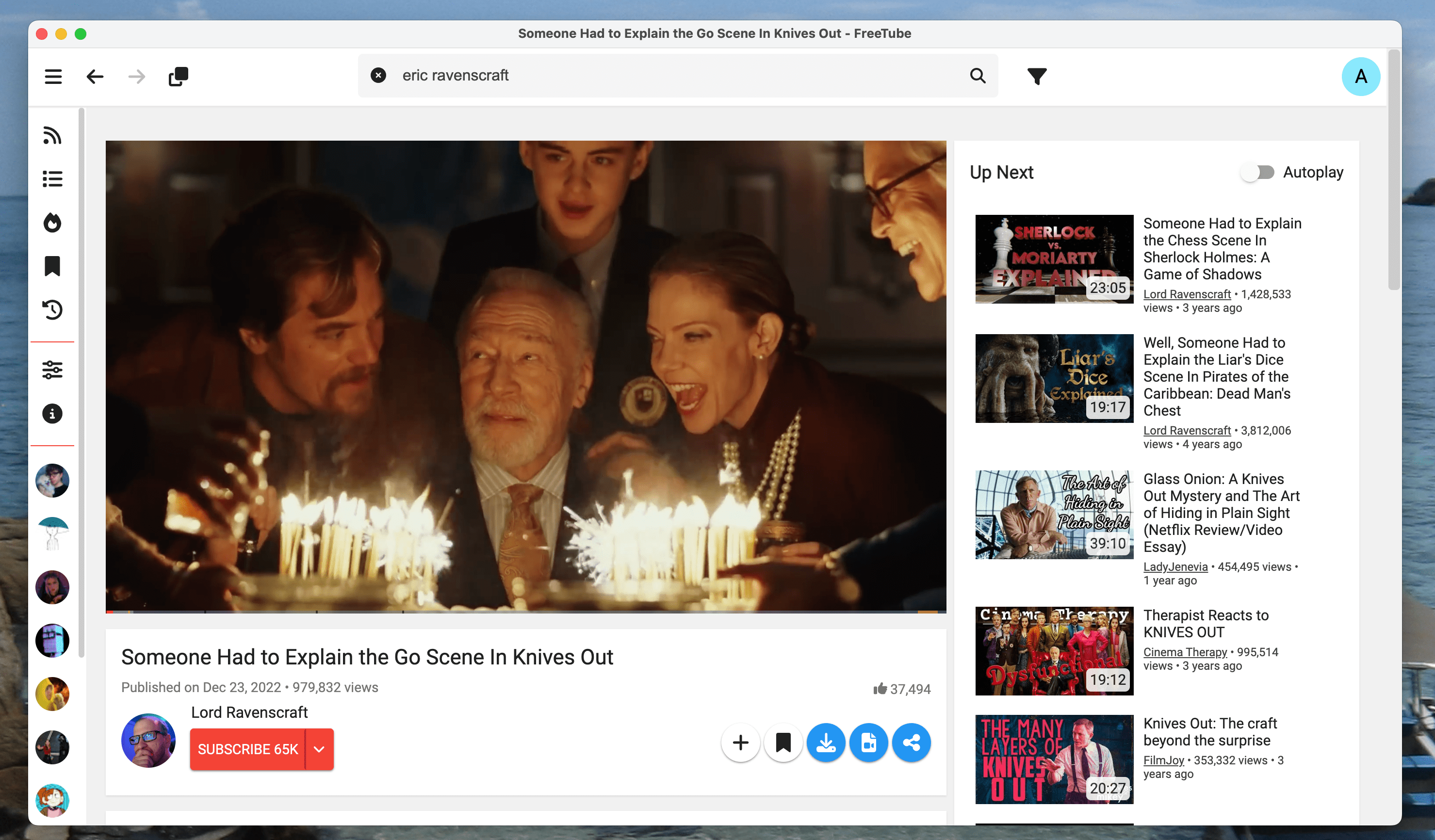
YouTube’s platform is notorious for being a rabbit hole, designed to keep users engrossed for as long as possible. While Freetube may not completely cure your addiction, it does offer a way for you to regain control over your interactions with the video streaming service.
This application empowers you to customize what appears on your screen. If you dislike comments, you can turn them off. If you prefer not to see recommended videos or have the next video auto-play, you can disable those features as well. You have the option to replace eye-catching thumbnails with more generic ones, transform all-caps headlines into title case, and essentially transform YouTube into a tool for finding and watching videos rather than a platform designed to capture your attention endlessly.
Moreover, Freetube offers privacy benefits. Your watch history is stored solely on your computer, not on YouTube’s servers. This application puts you back in the driver’s seat when it comes to managing your video-watching habits.
Watching without tracking or ads
To get started, simply download the application, which is compatible with Windows, Mac, and Linux computers (unfortunately, there is no mobile version available). Once installed, you can immediately start browsing and watching videos.
You have the option to explore the top videos page or simply search for content and start watching. Freetube tends to deliver results quicker than YouTube on the web.
Freetube utilizes Invidious to play YouTube videos, which is an open-source frontend for YouTube that is decentralized. By using Invidious, your viewing activity is not tracked by Google, ensuring the privacy of your video-watching habits. Numerous individuals globally host Invidious servers, and there are public lists available that you can access via a web browser. FreeTube stands out in that it randomly selects a different instance each time you use it by default, making it the easiest way to leverage this technology.
You don’t need to think about the technicalities—you can continue using YouTube as you normally would: search, browse, and enjoy. But the real fun begins when you delve into customization options.
Customizing Freetube
Freetube’s settings can be found in the left-side toolbar. Here, you can select the default landing page—options include Subscriptions, Channel List, Trending, and History. You can also choose how videos are displayed, opting for random video frames instead of custom thumbnails to reduce distractions.
Scroll further down to find the option to play videos in an external player, such as VNC, which may appeal to some users. Pay close attention to the Distraction Free Settings section.
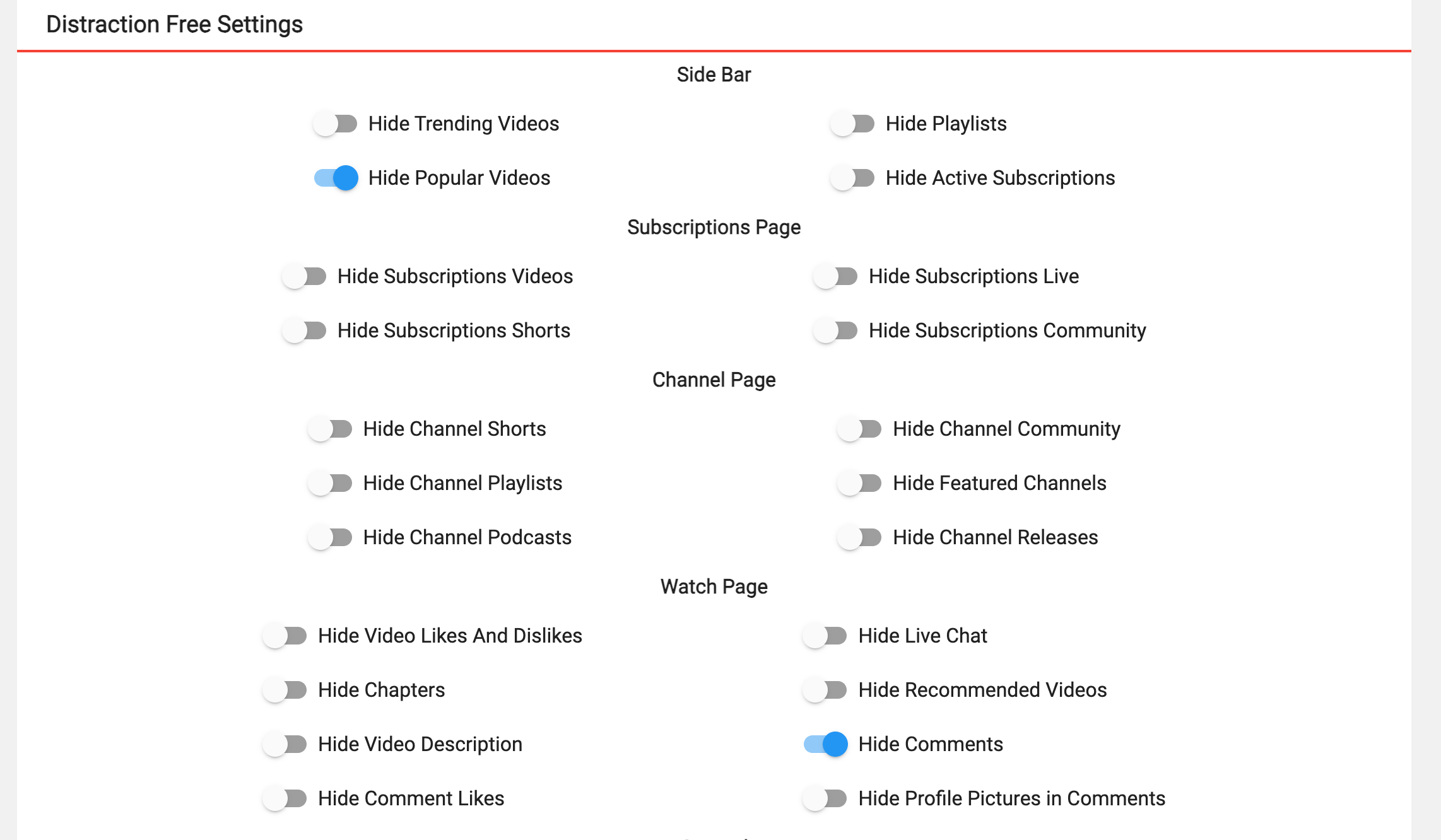
From here, you have the ability to disable any elements of the user interface that tend to lead you down distraction-filled paths. You can hide the Popular Videos section, comments, recommended videos, and more.
At the bottom, you’ll find features for automatically skipping certain parts of videos, like introductions or sponsored segments. There’s even support for DeArrow, allowing you to replace attention-grabbing thumbnails with random frames from the video and convert all-caps headlines to title case.
Essentially, Freetube gives you complete control over your viewing experience. If you enjoy customization, Freetube is the ideal app for you.
How to import your YouTube subscriptions to Freetube
It’s important to note that you cannot log into your YouTube account on Freetube, so you won’t be able to transfer your subscriptions. However, there are instructions for importing your subscriptions if you prefer not to start from scratch. Simply click here to access the Your data in YouTube tool. In the first box, click More, then select Download data. Choose how you want to receive your data—I recommend the email option—and wait for the download to complete.
Once you have the ZIP file, locate the file Takeout/YouTube and YouTube Music/subscriptions/subscriptions.csv. Then, in Freetube’s settings, locate the Import Subscriptions option. Point it to the file you found, and voila—all your YouTube subscriptions are now accessible on Freetube.
If you wish, you can also import your watch history by locating the file Takeout/YouTube and YouTube Music/history/watch-history.json in the same folder and utilizing the import history feature in the settings.
After completing these steps and configuring the settings to your liking, you should feel right at home using Freetube. Enjoy watching videos without Google tracking your every move and free from unnecessary clutter.
-

 Destination6 months ago
Destination6 months agoSingapore Airlines CEO set to join board of Air India, BA News, BA
-

 Breaking News8 months ago
Breaking News8 months agoCroatia to reintroduce compulsory military draft as regional tensions soar
-

 Tech News10 months ago
Tech News10 months agoBangladeshi police agents accused of selling citizens’ personal information on Telegram
-

 Breaking News8 months ago
Breaking News8 months agoBangladesh crisis: Refaat Ahmed sworn in as Bangladesh’s new chief justice
-

 Gaming8 months ago
Gaming8 months agoThe Criterion Collection announces November 2024 releases, Seven Samurai 4K and more
-

 Toys8 months ago
Toys8 months ago15 Best Magnetic Tile Race Tracks for Kids!
-

 Toys10 months ago
Toys10 months ago15 of the Best Trike & Tricycles Mums Recommend
-

 Guides & Tips8 months ago
Guides & Tips8 months agoHave Unlimited Korean Food at MANY Unlimited Topokki!