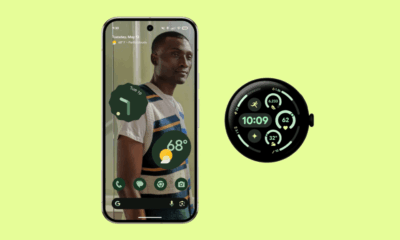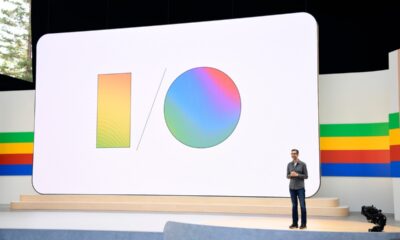Gadgets
How to update Android Auto
Key Takeaways
- Android Auto enhances driving experiences with favorite apps.
- Regularly updating Android Auto ensures bug fixes and new features.
- Users can enable auto-update to ensure Android Auto is always up-to-date.
Imagine not being able to listen to the radio while driving for a long time in your car — the radio is busted, and you have to drive in silence. It would probably make the ride much more boring or even tense, depending on the company. It’s an equivalent scenario to what it would be like if Android Auto wasn’t working for those that have become accustomed to it. The app allows you to use your favorite apps in your car when it’s connected to the car’s infotainment system, and it can be used with an adapter or a cord.
Android Auto is very easy to use and makes life a lot more fun, especially if you’re road tripping with a bunch of friends. It’s also valuable for parents trying to keep their kids calm in the car, as it can stream Netflix and other entertainment apps. Road trips without kids being entertained is a road trip you may not want to embark on at all. The software is also the best way for Android users to cast navigational apps like Google Maps onto their car’s screen to make it easier to drive.

Related
Forget the cables with these 6 best Android Auto wireless adapters
Google’s replacement for your car’s infotainment system is called Android Auto. If you want to use it wirelessly, you need one of these adapters.
But, just like any app, Android Auto needs regular updating. It needs the ability to download bug fixes, and the routine maintenance will keep it running at the top level for your next trip. Android Auto can be updated manually, or you can set it to download updates, so you never have to worry about it. Here’s how to set up Android Auto for updating.
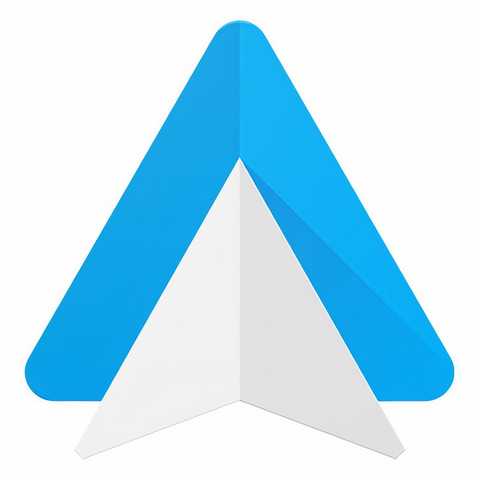
Android Auto
Android Auto is an app that allows Android users to use their favorite app through their car’s infotainment system. It supports a lot of different apps to boost the entertainment while you’re driving.
How to update Android Auto
It doesn’t take too much time or effort
The first thing you need to do is make sure that Android Auto is downloaded to your phone. Almost every new Android phone has Android Auto pre-installed when you receive it, but if, for some reason, you don’t have it on your phone, you can download it from the Google Play Store for free.
If the version that is already on your phone is out of date, you can update it by going to the Google Play Store. There, it will tell you which version is the most recent public version available, as it will have the latest bug fixes and features that yours may not have. While in the Google Play Store, you can search for Android Auto and see if there is an update button that pops up next to the app in the store.
Pressing that update button will automatically update the app on your phone with the latest version. It may not be something you want to do frequently because you might want to have it done automatically so you’re always up to date. There’s an easy way to make sure that you’re not missing the latest versions.
How to automatically update Android Auto
Do it once, and you’re set
While you’re in the Google Play Store app, you can adjust the Android Auto update preferences to allow it to automatically update any time there’s a new app build. Go to the Android Auto app page in the Google Play Store, and you’ll see a menu symbolized by three vertical dots in the top right corner. If you click that, there will be a drop-down menu that reveals three options: Share, Flag as inappropriate, and Enable auto-update.
If you want to automatically update all of your apps any time there is a new version, you can do that as well.
Up to that point, if you didn’t have auto-updates on, there will be an empty check mark box next to Enable auto-update. If you check that box, your Android Auto app will automatically update anytime there is a new version. If you want to automatically update all of your apps any time there is a new version, you can do that as well, rather than just Android Auto.
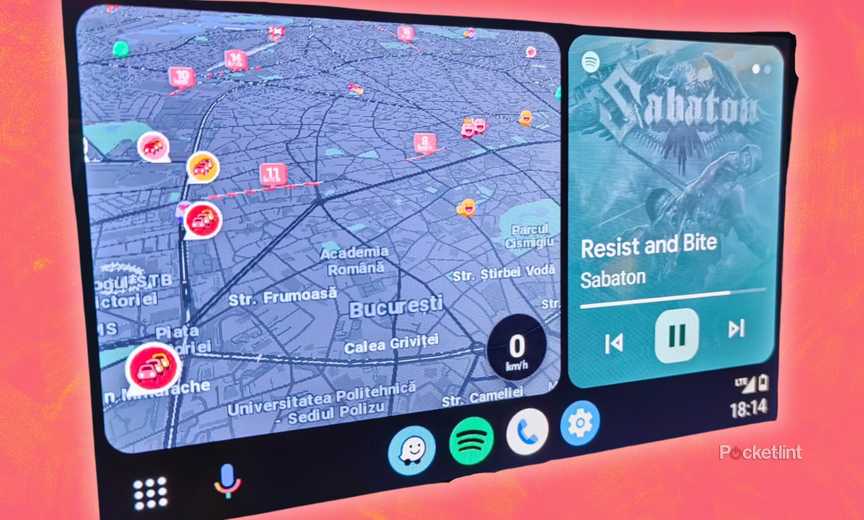
Related
Android Auto’s split-screen interface: What it is and how to use it
One of Android Auto’s best features is letting you use more than one at time. So how do you use it?
In the Google Play Store, you can tap the picture that represents your account in the top right corner. From there, you need to open Settings to see Network preferences. If you click on that selection, it will expand the menu to show an option to Auto-update apps. Once you click Auto-update apps, it will give you the option to choose when you automatically update the apps. You can choose Over any network, Over Wi-Fi only, or even Don’t auto-update apps. If you choose Over any network, data charge might apply. Sof if you’re looking to save on your data plan, you should choose Over Wi-Fi only.
Android Auto isn’t available in every car. Most newer cars offer both Apple CarPlay and Android Auto, but many older models don’t even give you the option. If your car doesn’t have an infotainment screen, you likely need to check to see if Android Auto works with it or not. You can check this website to see if your car has the capability.
You can also sign up to be a part of the Android Auto beta program. If you want access to the latest features in the app, it might very well be a good idea for you to try. You can do so by opening up the app info menu in Google Play Store again, scroll down to the bottom to see if the beta program is open. If it isn’t full, you’re able to sign up and receive the latest beta when it is released.
Remember that you should keep your app up to date because it will have the latest safety and security features for both Android Auto and your car’s infotainment system. With the latest version of the app, you’re guaranteed to have the best and safest version for your car. Google prides itself on making the safest features for drivers in Android Auto, so keeping it up to date is in your best interest.
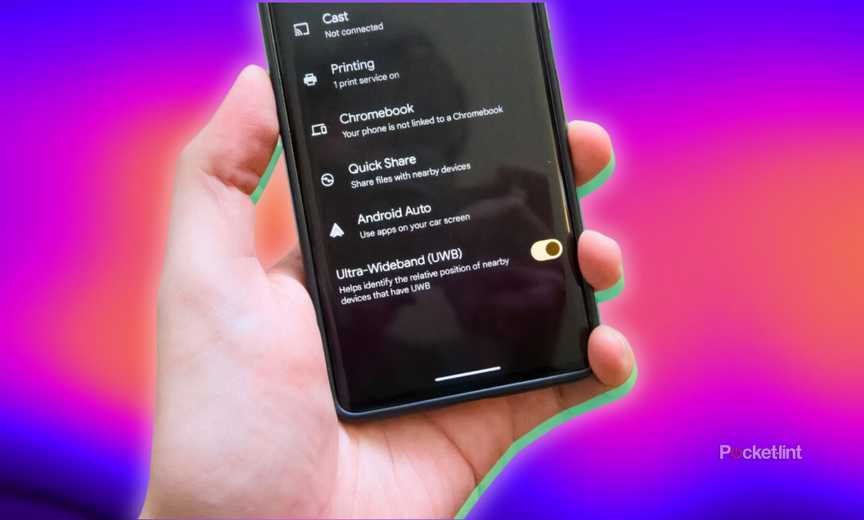
Related
How and why you should enable ultra-wideband on your Android phone
Wireless tech like Bluetooth and Wi-Fi have their own track records, but UWB is the MVP in unlocking your car, tracking your house keys, and more.
-

 Destination8 months ago
Destination8 months agoSingapore Airlines CEO set to join board of Air India, BA News, BA
-

 Breaking News9 months ago
Breaking News9 months agoCroatia to reintroduce compulsory military draft as regional tensions soar
-

 Tech News12 months ago
Tech News12 months agoBangladeshi police agents accused of selling citizens’ personal information on Telegram
-

 Gadgets3 months ago
Gadgets3 months agoSupernatural Season 16 Revival News, Cast, Plot and Release Date
-

 Productivity11 months ago
Productivity11 months agoHow Your Contact Center Can Become A Customer Engagement Center
-

 Breaking News10 months ago
Breaking News10 months agoBangladesh crisis: Refaat Ahmed sworn in as Bangladesh’s new chief justice
-

 Gadgets2 weeks ago
Gadgets2 weeks agoFallout Season 2 Potential Release Date, Cast, Plot and News
-

 Toys11 months ago
Toys11 months ago15 of the Best Trike & Tricycles Mums Recommend