Gadgets
How to clone your voice on your iPhone or Mac

Personal Voice is a unique feature introduced in iOS 17 and macOS Sonoma that allows users to create a clone of their voice for various applications. Originally designed as an accessibility feature for individuals at risk of losing their voice, it can now be utilized by anyone with Apple devices.
Utilizing on-device machine learning AI, Personal Voice ensures that all recorded audio stays on the user’s devices and is not sent to the cloud. This secure processing method protects against misuse of the technology for impersonation purposes.
How to set up Personal Voice
To set up Personal Voice, ensure you have iOS 17, iPadOS 17, or macOS Sonoma installed on compatible devices. Begin by navigating to Settings on an iPhone or iPad, or the Apple menu on a Mac, then access the Accessibility menu and select Personal Voice to initiate the setup process.
Follow the on-screen instructions to record your voice, assign it a name, and complete the specified phrases. You can pause and resume the recording session as needed, and the processing time to generate your voice may take several hours.
Users can create multiple Personal Voices and delete or export them as desired from the Personal Voice section in Accessibility.
How to use Personal Voice
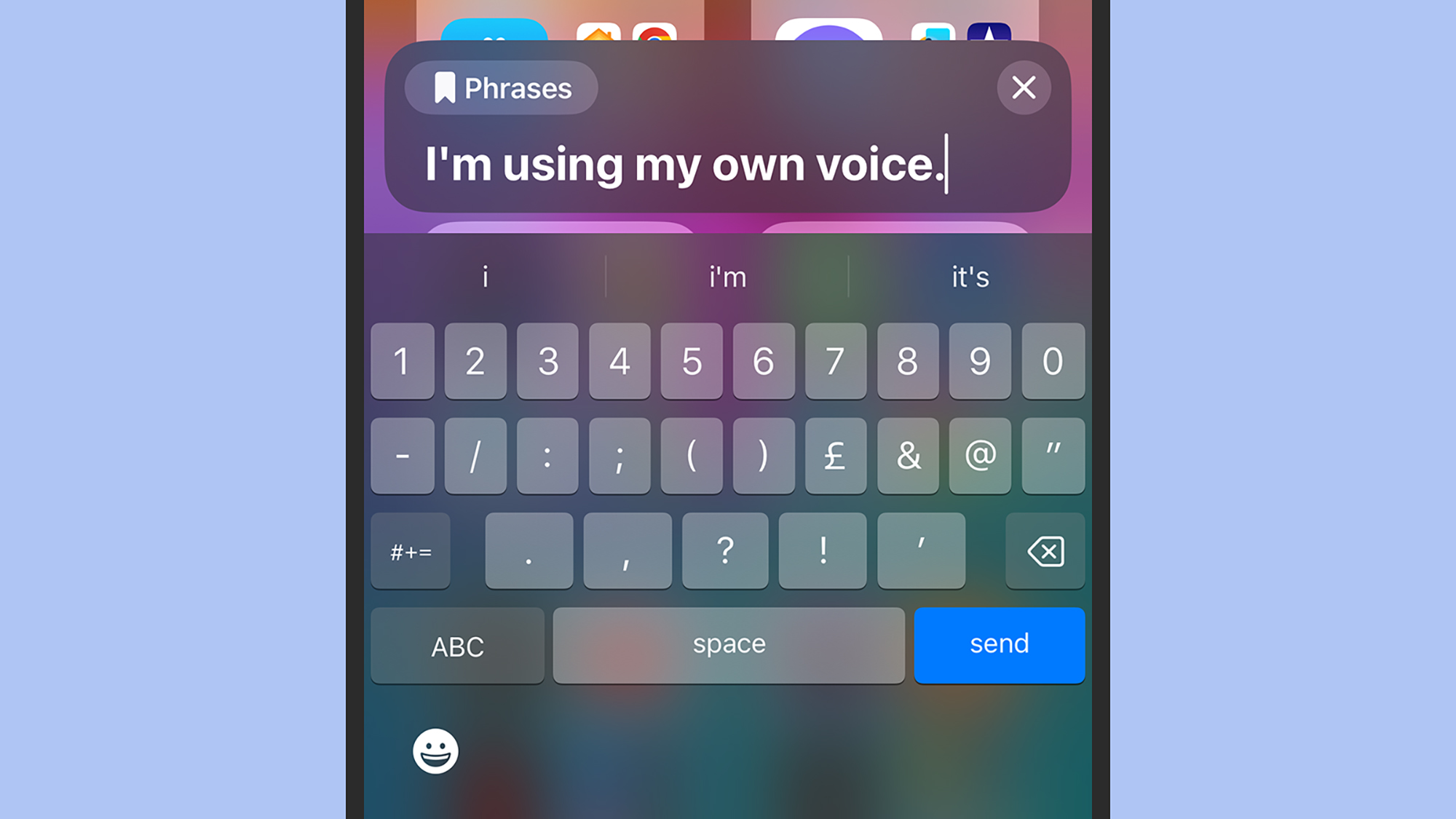
To utilize Personal Voice, navigate to Accessibility and Personal Voice on your Apple device to enable sharing across devices and allow applications to use your Personal Voice. This ensures that your voice can be utilized on all devices linked to the same Apple ID.
Your Personal Voice can be integrated with Live Speech, another Apple accessibility feature that enables real-time speech synthesis. Select Live Speech from the Accessibility menu to choose your Personal Voice as the voice output option. You can also set up preset phrases within the Live Speech settings.
With Live Speech activated, you can triple-tap the side button on an iPhone or iPad, or click the Live Speech icon on a Mac to type out a sentence that will be spoken in your synthesized voice. This feature is available in various apps that support Live Speech, including Phone and FaceTime.
-

 Destination8 months ago
Destination8 months agoSingapore Airlines CEO set to join board of Air India, BA News, BA
-

 Breaking News10 months ago
Breaking News10 months agoCroatia to reintroduce compulsory military draft as regional tensions soar
-

 Gadgets3 months ago
Gadgets3 months agoSupernatural Season 16 Revival News, Cast, Plot and Release Date
-

 Tech News12 months ago
Tech News12 months agoBangladeshi police agents accused of selling citizens’ personal information on Telegram
-

 Productivity11 months ago
Productivity11 months agoHow Your Contact Center Can Become A Customer Engagement Center
-

 Gadgets3 weeks ago
Gadgets3 weeks agoFallout Season 2 Potential Release Date, Cast, Plot and News
-

 Breaking News10 months ago
Breaking News10 months agoBangladesh crisis: Refaat Ahmed sworn in as Bangladesh’s new chief justice
-

 Toys12 months ago
Toys12 months ago15 of the Best Trike & Tricycles Mums Recommend























