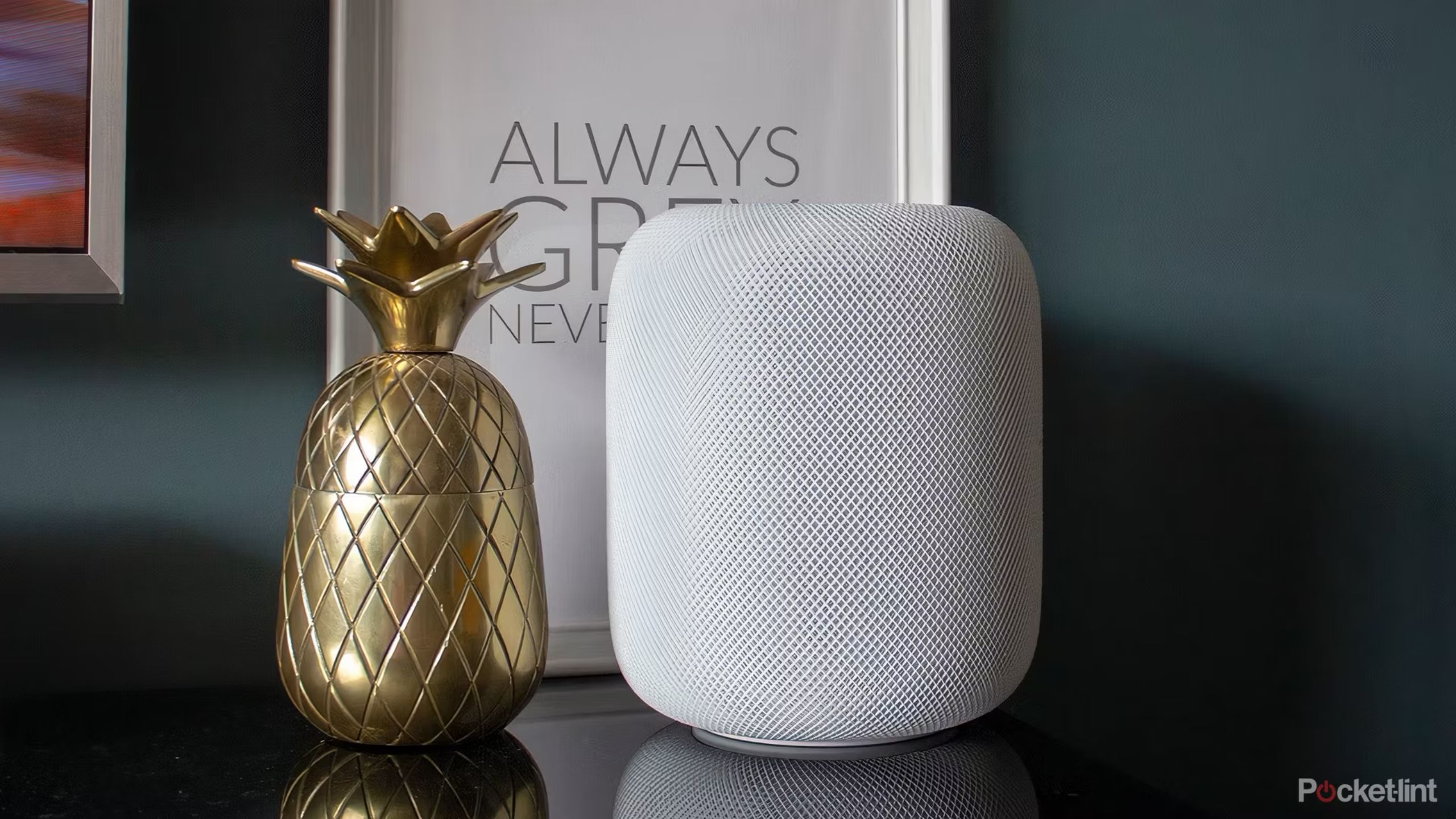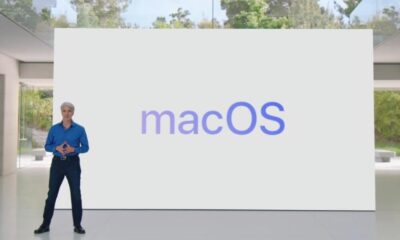Gadgets
5 tvOS features to use on Apple TV

Key Takeaways
- You can use your HomePods as TV speakers seamlessly.
- Keep your viewing history separate and get your own Up Next queue with tvOS profiles.
- Use your iPhone with Face ID for quick TV color calibration or fallback on manual methods for precision.
Like many tech companies, Apple likes to imagine its products are easy to use, but the reality is that you’ll have to figure out many key features on your own. There’s some plausible hope for some more direction with an Apple TV 4K — it is, after all, just a media streamer — but in practice, there’s plenty you might not be aware of, especially if you’re normally outside the Apple ecosystem. With things like when to upgrade your Apple TV and how to use your iPhone as a remote among other features, the company doesn’t give you much guidance past the initial setup.
Whether you’ve owned an Apple TV for years or you’re plugging one in for the very first time, I’ve got several tips here that may be revolutionary to you. Maybe one day Apple will provide more comprehensive guides for newcomers. Until then, read on.
Related
4 ways to get Apple TV+ for free
Some are simple sign-ups, but others are temporary or will cost you in other ways.
1 Using HomePods for wireless audio and voice control
Seamless home theater — if you can afford it
Perhaps not too surprisingly, Apple makes it dead simple to use HomePods as TV speakers if you have an Apple TV. Once you’ve added your HomePod(s) to the same room as your Apple TV in HomeKit, the latter device should ask if you want to switch default audio outputs. Even if it doesn’t, you can later go into your Apple TV’s settings in the Apple Home app on your iPhone or iPad, then tap Default Audio Output.
While you can use a single HomePod if that’s all you’ve got, it’s best to buy a pair for stereo effects. In fact, you can’t use any more than two, and if you want simulated surround sound (including Dolby Atmos), you’ll have to buy a pair of high-end 2nd-generation HomePods rather than Minis.
I use commands like “Siri, open YouTube,” “Siri, rewind 30 seconds,” or “Siri, turn off the TV” every day.
This arrangement isn’t always flawless — Wi-Fi router updates may force you to power-cycle your HomePods, for instance — and strictly speaking, you can probably get equal or better soundbars for the same price. But it makes for a slick setup, and you can sometimes save some hassle by talking to your HomePods instead of picking up the remote. In my own home, I use commands like “Siri, open YouTube,” “Siri, rewind 30 seconds,” or “Siri, turn off the TV” every day.

Related
Apple teases new seasons of Severance, Silo, and more with first looks at WWDC
At WWDC 2024, Apple previewed new shows and movies coming to Apple TV+.
2 Multiple user profiles
Make your history your own
Multiple tvOS profiles aren’t always necessary, since a lot of couples and families tend to share the same service logins. They’re sometimes required to access separate Apple purchases and subscriptions, however, and if nothing else, it’s often nice to get your own Up Next queue. Someone who enjoys Aliens or Twin Peaks probably doesn’t want to sift through their kids’ Bluey episodes first.
To get started with profiles, hold down the TV button on your Siri Remote, then select the Profiles tab. If you’ve already set up multiple Apple IDs in your household, you can switch this way, or select Add User if a person doesn’t appear. If you’ve got voice recognition set up for your Apple ID (via another device), you can say “Siri, switch to my profile” at any time.

Related
Every new show coming to Apple TV+ in 2024
Apple TV+ will have new original content every week in 2024, headlined by series featuring some of the biggest stars in Hollywood.
3 Using an iPhone for color calibration
Quick and easy
Apple
To ensure colors look correct on your TV, particularly for HDR modes like Dolby Vision, it’s wise to do some sort of calibration. The easiest option involves an iPhone with Face ID — you’ll be asked to position your iPhone in front of your TV, and the rest should happen automatically. If you don’t have a compatible iPhone, or you’re chasing maximum precision, you can always fall back on color bars and your TV’s integrated menus, but that feels downright archaic. The iPhone-based calibration is triggered by going to Settings > Video and Audio > Calbration > Color Balance.
-

 Destination8 months ago
Destination8 months agoSingapore Airlines CEO set to join board of Air India, BA News, BA
-

 Breaking News9 months ago
Breaking News9 months agoCroatia to reintroduce compulsory military draft as regional tensions soar
-

 Tech News12 months ago
Tech News12 months agoBangladeshi police agents accused of selling citizens’ personal information on Telegram
-

 Gadgets3 months ago
Gadgets3 months agoSupernatural Season 16 Revival News, Cast, Plot and Release Date
-

 Productivity11 months ago
Productivity11 months agoHow Your Contact Center Can Become A Customer Engagement Center
-

 Breaking News10 months ago
Breaking News10 months agoBangladesh crisis: Refaat Ahmed sworn in as Bangladesh’s new chief justice
-

 Gadgets2 weeks ago
Gadgets2 weeks agoFallout Season 2 Potential Release Date, Cast, Plot and News
-

 Toys11 months ago
Toys11 months ago15 of the Best Trike & Tricycles Mums Recommend