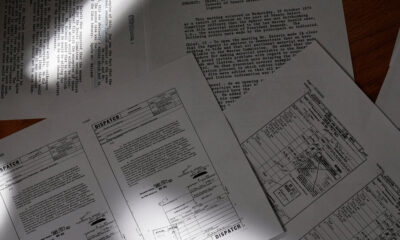By Alyssa Gregory
Over the years, I have made a push to make my business as close to paperless as possible. It hasn’t been that difficult to do since so much can be done online and in the cloud, but it has posed a new challenge — keeping digital files organized so I can find what I need quickly.
I’ve learned quite a bit through the process. I originally wrote this post a few years ago, but updated it today with even more tips that will hopefully help you organize your computer files and create a streamlined and efficient file system that boosts your productivity.
1. Take Stock of the Current Situation
Chances are, unless you have a brand new computer and haven’t migrated your data over yet, you probably have thousands of files that may or may not be organized in some way on your computer. It would take days to do a massive reorganization, and I know I wouldn’t have the time or the patience to tackle that.
Start by at analyzing how your files are currently set up and create your new system from there, building on the file structure you have in place (even if it’s a little messy). In extreme cases of file clutter, you can create a “dump” folder, throw everything in there and start fresh, migrating your files into your new organizational system as you work with them over time. In the meantime, take advantage of search functionality to find what you need (see below for more on this).
2. Devise a Naming Structure
This step is going to rely on personal preference because if you don’t set up your files in a way that makes sense to you, then you’ll end up wasting time shuffling through them.
Generally, my file structure goes from broad (Documents) to specific (Personal > Kids > Medical Papers). You can setup your file structure in a way that works for you with categories, numbers, dates, or the alphabet.
Once you have your categories set up, create a standard descriptive file naming structure for your documents. The two factors to consider here are: 1) choosing a name that gives you a good idea of what each file is by looking at the file name, and 2) version control.
If you tend to send files back and forth via email and then save them to your hard drive, the file names should reflect the version, date or other identifying information so you can easily pick out the most recent file. I tend to use dates in my naming structure, i.e. xyz_proposal_021915.doc. You can also use v1, v2, etc. or your initials to signify revisions.
If you use online collaboration or file storage like Google Drive or Box, you may think this tip doesn’t apply to you since you can quickly view document history and see what changes were made and when. That is true, but the habit of including descriptive information in the title/file name will still be invaluable if you ever download copies to your computer or send them to someone else outside of the platform. It’s just a good practice to adopt.
3. Be Purposeful with Downloads
The default for most systems is to save downloaded files to a Downloads folder. This works for many people, but for me it leaves me with a huge folder I never think about that is filled with all kinds of files I don’t need on my computer. Instead, I save all of my downloads and temp files to my desktop.
I know what you’re thinking: doesn’t that go against the whole organized computer idea? No, actually it doesn’t. My goal is to keep my computer organized and free of clutter, so by saving everything to my desktop (unless it can immediately be filed away), I can’t forget about it. At the end of every day (or every couple days when I can’t take seeing the clutter), I clean off my desktop by either deleting or filing everything.
In fact, I delete the majority of files I download – PDFs, images, files to review. The good news is that if I downloaded it from the web, I will most likely be able to find it again if I need it. If I downloaded it from an email, I still have a copy sitting in my email archive, so nothing will be lost forever.
4. Get Familiar with Search Functionality
Even if you have an efficient file structure and always file what you need to file where it needs to be filed, if you have a lot of documents, the search function on your computer will be your best friend. Being able to plug in a word or two from the file name and find what you need is a lot quicker than scrolling through screens and screens of files.
A lot of times, I may be looking for something specific but just can’t remember what I named the file. This is when a keyword search comes in handy. Most systems will search the document contents as well as the file name, so the right keyword can help find that needle in the haystack quickly. Aside from searching by keyword, you can also search by file type, date, size, etc…you may have to get creative here (bolstering the argument for smart and descriptive file names and folder structure!).
For more file search tips, read these one of these two articles: The Art of Windows File Search on PCWorld and 10 Search Tips from a Mac Finder Fanatic on CNET.
5. Back Up Your Files
It should go without saying, but I will say it anyway — you should be backing up all of your files on a daily basis. If you’re not backing up your data, it doesn’t make much sense to spend the time and energy to organize it.
Consider using a Cloud backup service. Not only will this keep your files safe and sound in case you have a computer malfunction, but it also allows you to access your files remotely when necessary. Many data backup systems also include version history, so if you accidentally delete or make changes to the wrong file, you can grab the version you need from your backup. Backing up your data also makes it a lot easier to migrate your files (and the organizing system you’re painstakingly setting up) over to your new system. So if you’re not backing up files yet, pause your organizing, and do that now.
6. Plan a Regular Clean-Up Hour (or Day)
The only way this type of file organization works is when you create a system and stick with it! File organization is one of those things you need to be consistent with in order for it to work effectively. It’s expected that your file structure will grow and change as your business grows and changes. And you’re not going to be able to file everything immediately, all the time. Clutter will inevitably build up. (Ugh…I know!)
Plan a few hours every couple of weeks (or half a day if it’s really bad) to weed through and clean up files on your computer that you haven’t gotten to. This will help you keep your computer uncluttered and running efficiently, and your files easy to find.
Although these tips have worked for me, everyone has different preferences when it comes to organization. So take these tips and adjust as needed to create your own system.
How do you keep your computer files streamlined and organized?