Gadgets
6 Amazon Fire TV features every user should try
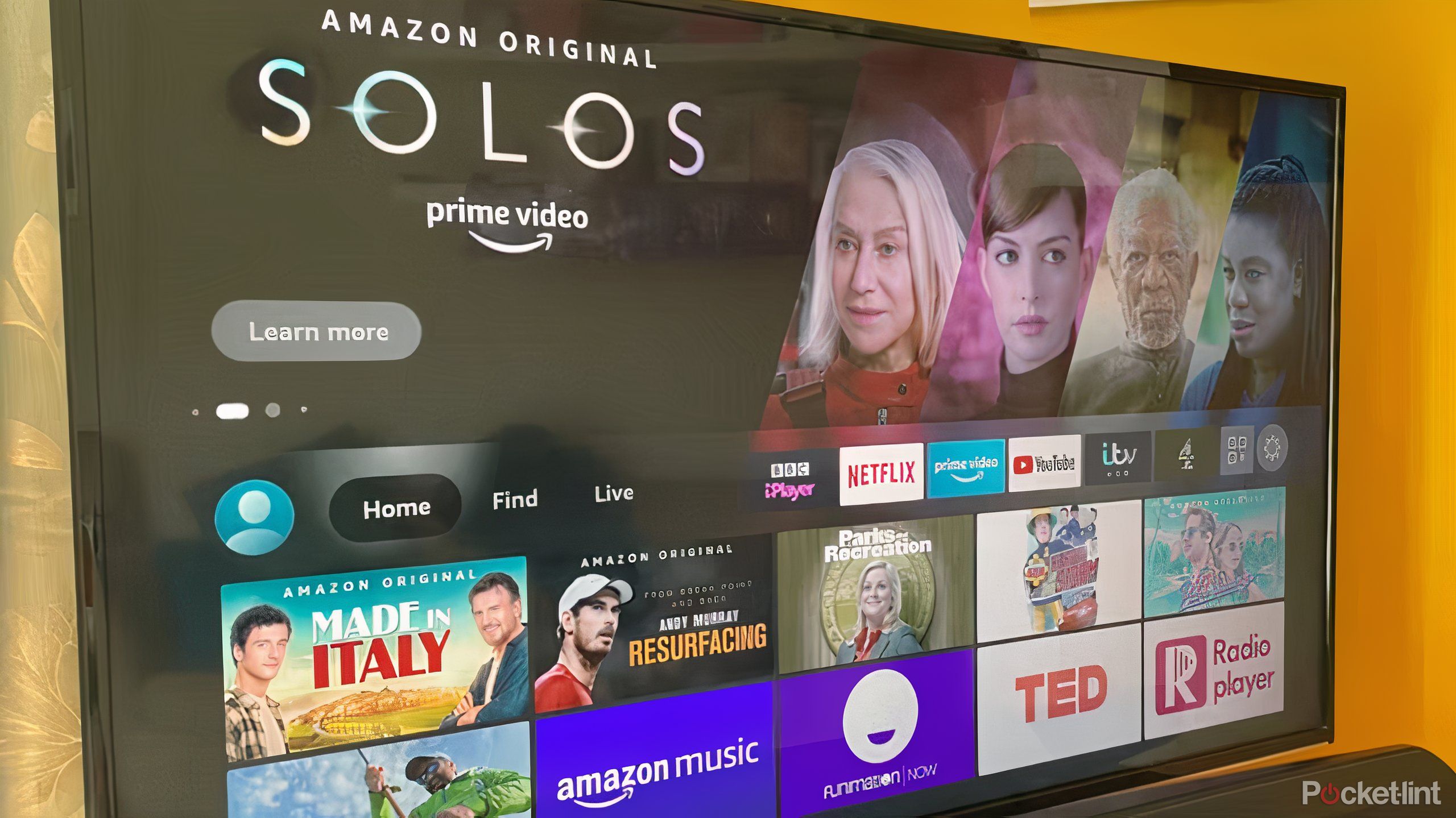
Key Takeaways
- Fire TVs offer features that level up your TV on native Smart TVs, Fire Sticks, and Fire Cubes.
- Use Alexa for voice search to make your viewing experience hands-free.
- Mirror content from another device for group viewing convenience.
- Connect Bluetooth devices for an enhanced TV sound experience without complex setups.
Whether you have a smart Fire TV with the features built into the TV, a Fire Stick, or a Fire Cube, Amazon’s Fire TV devices offer a wide range of features and functionality to enhance your viewing experience. As a Fire TV user myself, these are the features that make watching my favorite content even easier — and can hopefully enhance your TV viewing, too.
Related
7 Fire TV Stick hacks that are ridiculously useful
There are tons of features that aren’t in the little booklet in the box.
1 Use Alexa for voice search
Make your viewing experience hands-free
Use your remote to search for content rather than type. It’s time-consuming (not to mention annoying) to hit the search button and type in the name of a movie or show you want to watch. With a Fire TV, you can just press and hold the blue Alexa button at the top of the remote and ask it to open your favorite show. It will populate on the screen immediately. You can even customize the voice commands deeper by saying something like, “play season three, episode one of How I Met Your Mother.”
If you’re using a
Fire TV Cube
, it acts as a Fire TV and an Alexa Smart speaker in one. You can ask your Fire Cube anything you can ask an Alexa device, like “What’s the weather?” and it will populate on your TV screen.
2 Mirror content from another device
Transfer a show from your phone to the TV
Let’s say you’re watching a YouTube video on your Android phone and you want to transfer it to your Fire TV, so everyone in the room can enjoy it. Or perhaps you want to show the whole family the video of Travis Kelce coming on stage during the Eras tour — regardless of why you may want to share, you can follow these steps:
- Click the Settings icon on your Fire TV.
- Click Display and Sounds.
- Enable Display Mirroring.
- On your phone, open Settings, then Connections, and enable Screen Mirroring.
- Select which Fire TV you want your phone to mirror.
However, if you have an iPhone, you’ll need to download AirScreen to mirror content. Follow these steps:
- From the home screen of your Fire TV, open the app store and search for the app AirScreen. Download the app and open it.
- You’ll get a welcome screen that allows you to make sure your Fire TV and iPhone are on the same Wi-Fi network.
- Swipe down on your iPhone screen to open the Control Center and take the Screen Mirroring button.
- Choose the Fire TV you want your iPhone to mirror.

Related
Best Amazon Fire TV stick: Seamlessly stream
Sick of your smart TV platform? Turn your flatscreen into an Amazon Fire TV with these top streaming sticks.
3 Get rid of autoplay
You decide when you’re ready to watch content
The standard setting for featured content on your home screen is set to automatically start playing a video preview of the featured content as soon as you land on the home screen. Needless to say, autoplay can be both annoying and distracting, but fortunately, it’s easy to change. Follow the steps below:
- From the home screen, navigate to Settings.
- Click Preferences, then Featured Content.
- Turn off video autoplay.
-

 Destination8 months ago
Destination8 months agoSingapore Airlines CEO set to join board of Air India, BA News, BA
-

 Breaking News10 months ago
Breaking News10 months agoCroatia to reintroduce compulsory military draft as regional tensions soar
-

 Gadgets3 months ago
Gadgets3 months agoSupernatural Season 16 Revival News, Cast, Plot and Release Date
-

 Tech News12 months ago
Tech News12 months agoBangladeshi police agents accused of selling citizens’ personal information on Telegram
-

 Productivity11 months ago
Productivity11 months agoHow Your Contact Center Can Become A Customer Engagement Center
-

 Gadgets3 weeks ago
Gadgets3 weeks agoFallout Season 2 Potential Release Date, Cast, Plot and News
-

 Breaking News10 months ago
Breaking News10 months agoBangladesh crisis: Refaat Ahmed sworn in as Bangladesh’s new chief justice
-

 Toys12 months ago
Toys12 months ago15 of the Best Trike & Tricycles Mums Recommend

























